Introduction
ETOPS (EDTO) Beyond 180 Minutes
How to use the ETOPS Beyond feature.
We estimate that this will take 7 minutes to complete.
Detailed Explanation
Introduction
N-Flight Planning's current ETOPS functions align with previous guidelines by calculating a specific time/distance circle from an airport (in still air) to ensure that the flight route remains within the approved area. However, recent ETOPS regulations have shifted focus to the time limitations imposed by a "Time Limited System" and/or "Cargo Fire Suppression System" on board the aircraft, rather than adhering to a specific approved time/distance.
Operations conducted in accordance with ETOPS Beyond 180 Minutes factor in actual wind and weather conditions when confirming the Time Limited System and/or Cargo Fire Suppression System time is not exceeded. N-FP will continue to draw the ETOPS Circles based upon "Still Air". However, the calculated Diversion Time, which is checked against the TLS/CFSS values, now accounts for the actual wind and weather requirements for operators engaged in ETOPS Beyond 180 Minutes operations.
Introduction
The following settings must be configured to use the Beyond 180 Minutes option. Ensure they are all set appropriately for your specific scenario.
A process follows to help you learn how to use this feature.
NFP-2149 – ETOPS (EDTO) Beyond 180 Minutes: Airline Code Parameters (FOMS 170)
A setting is available in Airline Code Parameters within the Enroute Stations tab, for users to control their ETOPS Beyond 180 Minutes operations.
This setting controls whether a Warning or Error appears in situations where the diversion time exceeds the TLS/CFSS time.
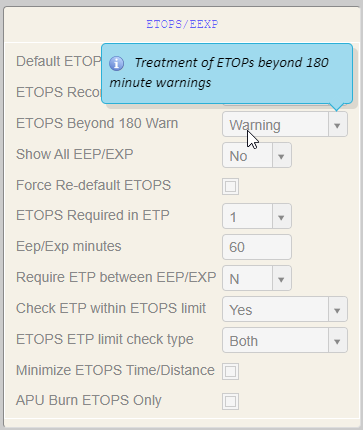
NFP-2149 – ETOPS (EDTO) Beyond 180 Minutes: Aircraft Characteristics (FOMS 220)
Additional fields in Aircraft Characteristics include TLS Time, CFSS Time, and a Beyond check box to enable an ETOPS scenario for use in ETOPS Beyond 180 Minute operations. At least one scenario must have a value above 180 and be enabled for Beyond to be used for ETOPS Beyond 180 Minute operations, and one or both of the TLS (Time Limited System) or CFSS (Cargo Fire Suppression System) time fields must be filled in. The maximum value for these fields is 999.

NFP-2149 – ETOPS (EDTO) Beyond 180 Minutes: ETP Scenarios (FOMS 231)
In order to perform the ETOPS Beyond 180 Minute diversion time calculations, N-Flight Planning leverages our current ETP functionality.
The TLS/CFSS Check field allows the user to designate an ETP scenario to be used for determining compliance with the TLS or CFSS time limits.
The ETP Policy used during flight plan calculation must include at least one scenario designated for TLS or CFSS. You can modify an existing scenario or create a new one to be used for TLS or CFSS check.

NFP-2149 – ETOPS (EDTO) Beyond 180 Minutes: ETP Scenarios (FOMS 231)
In the ETP Policies options, you must create or designate a policy to include the scenarios for the TLS or CFSS check.
Policy designations are named at your discretion, but must be at least two alpha characters long. Once your policy is selected or named, add the scenarios you want to use from the appropriate drop down lists.

NFP-2149 – ETOPS (EDTO) Beyond 180 Minutes: Plan Screen
For you to be able to determine whether you are using an ETOPS Beyond 180 Minute scenario for your Flight Plan calculations, the ETOPS section of the Plan Screen contains an indicator label.

NFP-2149 – ETOPS (EDTO) Beyond 180 Minutes: Functional Changes
The following conditions are required for ETOPS Beyond 180 Minutes operations:
- The aircraft must have an ETOPS scenario (Time/Distance value) enabled for Beyond
- The aircraft must have either TLS or CFSS time values filled in
- At least one ETP Scenario in the ETP Policy must be designated for TLS or CFSS checks
- Compute will error if none are designated
- That same ETP Scenario must match which of the time values are filled in for the aircraft (that is, if the user only wants to perform a TLS check, the scenario must be enabled for TLS and the aircraft must have a TLS time value)
- Compute will error if no match found
- All ETOPS stations must be used for ETP pairs
- Compute will error if not all stations are used
- Depending on user setting in Airline Code Parameters, if one or both checks (TLS/CFSS) fail, the system alerts the
user of the first one that fails.
Now, let's plan a flight based on these settings.

![]() Click the Plan tab.
Click the Plan tab.
HINT
Type hint to help learners. (12pt)
Ensure your flight is selected (highlighted in green).

![]() Click the
Click the ![]() button.
button.

![]() Click the 180 min ... Beyond list item.
Click the 180 min ... Beyond list item.

![]() Click the Flight button.
Click the Flight button.
The Beyond option now shows.

![]() Click the ETOPS check box.
Click the ETOPS check box.

![]() Click the ETP check box.
Click the ETP check box.

![]() Click the First ETOPS station input field.
Click the First ETOPS station input field.
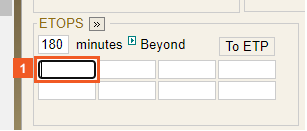
![]() Enter NFFN into the First ETOPS station field.
Enter NFFN into the First ETOPS station field.

![]() Click the Second ETOPS Station input field.
Click the Second ETOPS Station input field.

![]() Enter CYVR into the Second ETOPS Station field.
Enter CYVR into the Second ETOPS Station field.
ATTENTION
In this example, the ETOPS station is entered below. However, it is recommended to input the ETOPS station on the right after the initial field has been used and for all remaining entries of that line, and then use the input fields below.

![]() Click the To ETP button.
Click the To ETP button.

![]() Click the Compute button.
Click the Compute button.

![]() Please click Next to continue.
Please click Next to continue.
Note the ETP points are midway through the flight, far beyond the ETOPS circles.
HINT
If you want to display ETOPS Beyond information in your Flight Plan, please contact NAVBLUE Support.
