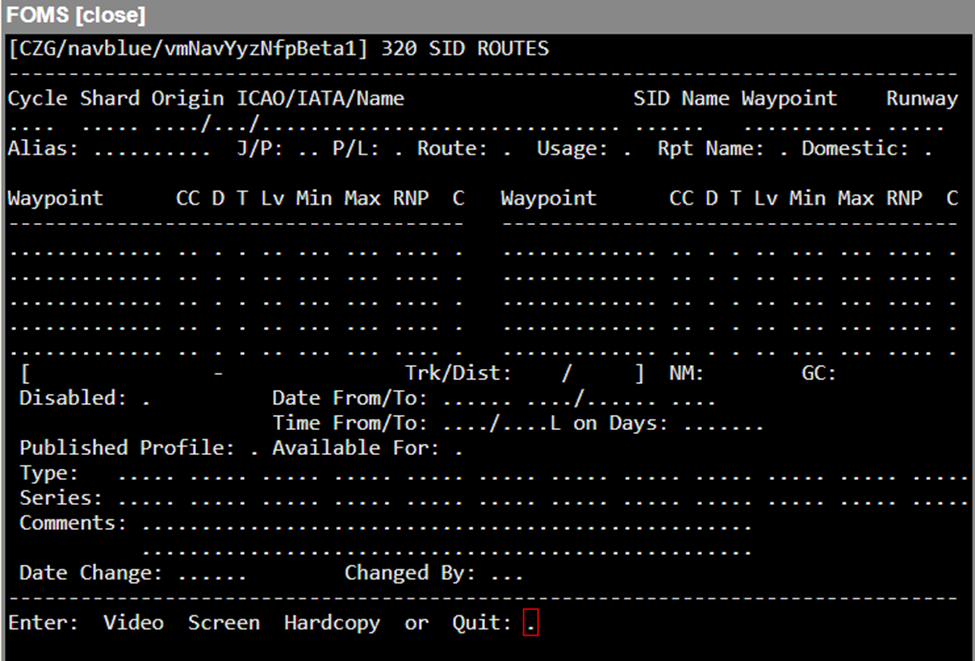This program allows the user to view and/or print the file of Standard Instrument Departures.
The modes available are:
Add
Edit
Delete
Rename
Video
Screen
Hardcopy
Quit
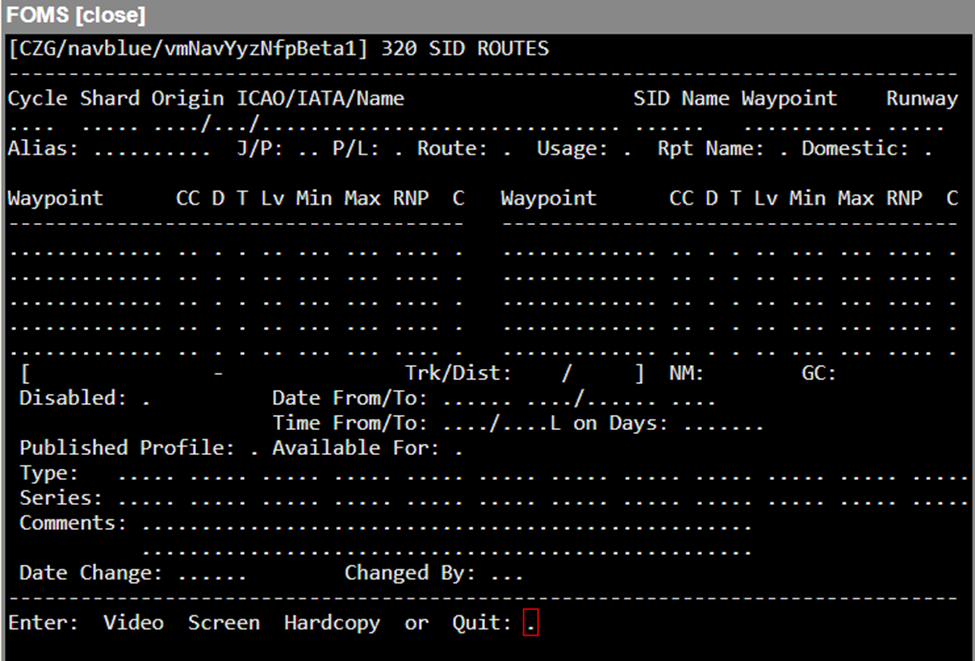
Add Mode
Field | Description |
AIRAC Cycle/Cycle | Choose the AIRAC Cycle to use. Refer to AIRAC Cycle for more information. |
Shard | This feature allows you to define and manage custom NAVDATA for your own ALCs, as well as, it allows NAVBLUE to manage domestic data for certain countries that may differ from the internationally published data that the NAVDATA Master system uses. Note: We have named these custom NAVDATA sets "Shards" because they are a separate piece of the navigation database. |
Origin | Enter the ICAO, IATA or other airport code. The program will verify your entry and display the airport name. |
Name of SID | Enter the name of the Standard Instrument Departure. Any combination of one to six alphanumeric characters is allowed. Official designations used by Air Traffic Control should be used whenever available. |
Waypoint | Enter the ID of the transition waypoint that the SID terminates. It is mandatory that this waypoint be one that is used in the Airways data file in order that the Flight Plan and Routes programs be able to marry up Airways routings with departures. For this reason, Terminal waypoints are specifically excluded from the acceptable list. |
Runway | Optionally, you can enter a runway to associate with the SID route. |
SID Alias | This field is optional, and is reserved for those cases where the name of the SID is longer than the 6 characters permitted in the Name field. The flight plan will insert the alias in the ATC filing message as the SID name in those cases. |
Jet/Prop | : Enter Jet <J> or Prop <P> to signify that this route is restricted to use by a particular category of aircraft. Leave this field blank if the route applies to both Jet and Prop aircraft. |
Route | Enter the Route/Equip type: RNAV <R>, FMS <F>, ATC <A> or <N> any. |
Usage | Enter the usage type: ATC <A> or normal <N>. |
Rpt Name | Choose to report name in ATC Item 15. Select D to show DCT instead of SID. Blank is the same as Y. Options are: Y, N, <D>CT. |
Domestic | This field allows SIDs routes to be identified as domestic. Routes identified as domestic can only be used by certain ALCs and can include domestic data waypoints. |
Waypoint/CC/T/FL/C | Enter the waypoints that define the SID, starting with the one closest to the airport and continuing to the transition waypoint. The program will recognize when the transition waypoint has been reached, and will move the cursor to the comments field. The country code and type fields will fill automatically unless there is an ambiguity. If it is desired to profile the altitudes within the SID this can be done by entering the altitude in hundreds of feet in the FL field. An altitude entered represents the crossing altitude for that fix within the SID. Enter a <C> in the last field of each line if that waypoint is to be considered as compulsory. Waypoints within a SID are generally not printed on flight plan output unless they are flagged as compulsory. If you need to insert or delete waypoints in the route table, you may use the <Ctrl>-I and <Ctrl>-D functions. Lv = FL, Min / Max FL, RNP, C = compulsory |
Trk/Dist | As each new waypoint is added to the route, the total distance along the STAR will be calculated and displayed. These fields are filled once the Transition waypoint has been entered, to provide a comparison with the accumulated route distance that will be calculated as waypoints are added. The distance is shown as nautical miles. |
G/C Dist | This field will be filled once the Transition waypoint has been entered to provide a comparison with the accumulated route distance that will be calculated as waypoints are added. |
Route Dist | As each new waypoint is added to the route, the total distance along the SID will be calculated and displayed. |
Leg distance | As each new waypoint is added, this field will display the distance from the previous waypoint to the last entered waypoint. |
Disabled | Indicate whether or not this SID is disabled, yes <Y> or no <N>. |
Date & Time Valid From/To | Enter the date and time that this SID is valid from and to. Enter the From date in the first field in YYMMDD format, and the time in HHMM format. Repeat for the To date and time. |
Published Profile | Indicates whether the profile is maintained by NAVBLUE. |
Available For | This restricts or allows a SID route to a particular aircraft and engine. The Available For field is used to allow or restrict the aircraft and engine. Up to 12 aircraft and engine series can be added. If the Available for flag = blank (available for all types). If set to Y = available only for the aircraft types entered. If set to N = not available for the aircraft types entered.
|
Type | Enter the aircraft type (e.g., DC10). |
Series | Enter the series designation of the aircraft (e.g., 30). |
Comments | Enter any remarks that you feel are significant. |
Date Chg | This is a display only field, and the current system date will be written in once the record is saved. |
Changed By | Enter your initials to indicate the source of this route information. |
Edit Mode
To edit a SID, enter the Origin, Name of SID, and the Transition waypoint. The <?> Search function may be used to select the SID name from those on file, as well as to select the Transition waypoint if necessary.
Once the SID has been displayed on screen, you may edit any of the intermediate waypoints. Use the <Ctrl>-I or <Ctrl>-D functions to insert and delete lines as required.
You may not edit the name of the SID, or the transition waypoint, as these items are both part of the record key. However, a Rename mode is available to deal with the practice of regularly changing SID procedure numbers (see below).
Delete Mode
To delete a SID enter the Origin ID, SID name, and the transition waypoint. The record will be displayed, along with a Really DELETE? confirmation prompt. Entering <Y> will erase the record from the data file, while entering <N> will clear the record and reposition the cursor in the Origin field for a new entry.
Note: Before a SID will actually be deleted, a usage check will be run in background. Only if no usage is found will the SID actually be deleted from the data file, otherwise a report will be printed listing every route in which the SID is currently being used.
Rename Mode

Because it is standard practice to change SID names on a regular basis to ensure that everyone is using the most current revision, a Rename function has been added to this program to avoid the onerous task of deleting and re-adding records that would otherwise be required.
Field | Description |
Origin | Enter the ID for the Origin Airport. |
NAME (OLD/NEW) | Enter the old (existing) name of the SID, followed by the new name. All SIDs on file with the old name will immediately be displayed on screen. |
Last Changed | This is a display only field that indicates when these SIDs were last renamed. |
Source | Enter your initial to indicate who is responsible for this change. |
Once you have entered your initials, a confirmation prompt will appear on the Command Line. Responding <Y> to this prompt will change the SID names from the old name to the new name, and will also amend every reference to these SIDs in any Entry route or any city-pair route in that it is used.
Video Mode
The purpose of this mode is to allow you to view one SID record at a time. Enter the code of the origin Airport, then enter the name, and the Transitional waypoint of the SID you wish to view, if known. If you are not sure, type in anything for the name. The program will respond with a Record Not Found - Press <ENTER> for NEXT AVAILABLE prompt, and you can then use the up/down arrow keys to cycle through the available options on file.
To clear the screen in preparation for another entry, just press <Enter> rather than an up or down arrow. To return to the Command Line prompt, enter <Q>.
Screen Mode
This mode will permit you to review several records at once. When this mode is selected from the Command Line, the screen will change to a Report Selector. Enter the ICAO codes for the range of stations for which you wish to review SIDs. Enter the ICAO code twice if you wish to have the SIDs for just one Airport reported.
Note: Do not use IATA codes to define the range in these fields; they will not be converted to ICAO codes.
Field | Description |
Origin ICAO Range - From | Enter an ICAO code to define the start of the list displayed. |
To | Enter an ICAO code to define the end of the list displayed.
|
Type | Enter whether you want to include RNAV <R>, FMS <F>, ATC <A>, Normal <N> or All (blank) types of SIDs in the report. |
Show Runways | Enter whether you want to include runways in the list. Options are yes <Y> or no <N>. |
Disabled | Enter whether you want to include disabled SIDs <Y>, enabled SIDs <N> or all (blank) in the report. |
PAGING ON (Y/N) | If you wish the report to do a page-break for each new Airport, enter <Y>. |
AC
| Jet (J) or Prop (P)
|
| P | Payload Type (Pax (P)/Cargo (C))
|
| E | Route Type (RNAV (R)/FMS (F)/ATC (A)/ANY (N)) |
| U | Usage Type (ATC (A)/Normal (N))
|
| R | Report Name (Y/N/(D)ct)
|
| G/C | Ground covered distance
|
| RTE | Route distance
|
| CHANGD | Date of entry
|
| SRC | Source
|
Hardcopy Mode
Hardcopy mode functions in the same manner as Screen mode, with the exception that the report is sent to the printer so you do not have the ability to terminate the report in mid-stream.
Quit Mode
Entering <Q> from the Command Line will return the Next PROGRAM-NUMBER prompt so that you have the option of going directly to your next program if you know the menu number, or of returning to the previous menu if you simply press <Enter>.
Note: The following descriptions represent the typical access and privileges afforded to users designated as Dispatch Managers/Supervisors. Users with dispatcher privileges will have limited access to a subset of the screens presented.