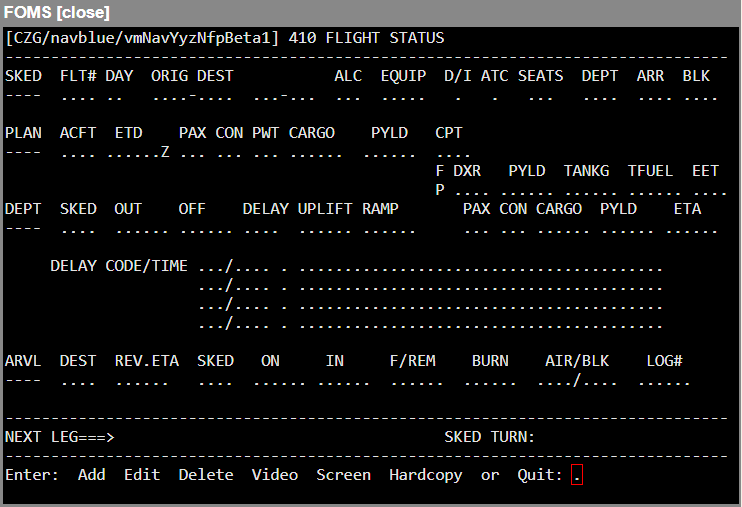The purpose of this program is to provide a means by which data pertaining to a particular flight can be entered, edited, and stored by the system. This then allows anyone to review the status of any flight whether it is in the planning, execution, or post-flight stages. It also acts as a control file from which other processes such as route analysis are activated and a database for the generation of a variety of reports, such as work summaries, aircraft routing, and delays, can be generated on a request or automatic basis.
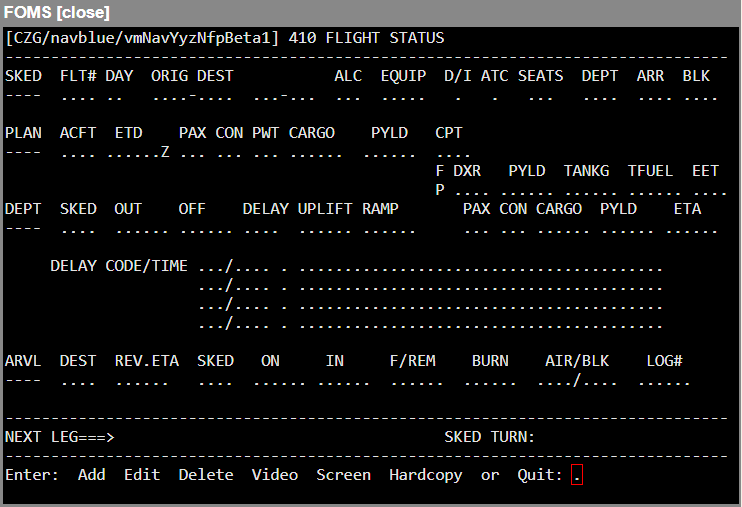
The screen is divided into four sections:
SKED-Phase (Scheduled)

PLAN-Phase (Planned)

DEPT-Phase (Departure)

ARVL-Phase (Arrival)

The upper two entry lines are for pre-flight planning information. Much of this may be downloaded automatically from the master flight schedule and some may be input by various departments of the company other than Flight Operations/Dispatch. Alternatively, all of the information may be loaded by the dispatcher in the case of a last-minute charter, training flight or positioning/recovery flight.
Note: For a route analysis to be performed by the system, the flight must be entered in Flight Status. The system will automatically perform a route analysis for all flights scheduled to depart within the next 18 hours immediately following the receipt of a new batch of forecast winds. If a flight is added that is scheduled to depart in less than 18 hours of the current time, an analysis will be generated immediately.
The center section of the screen is intended for the recording of Departure phase information such as OUT and OFF times, fuel uplift, delays, actual payload, etc.
The lower section of the screen is for Arrival information.
The modes available are:
Add
Edit
Delete
Video
Screen
Hardcopy
Quit
Add Mode
SKED-Phase (Scheduled)
Field | Description |
ALC(WHO) | Enter the airline code of the company who is expected to receive the Flight Plan. |
FLT# | Enter the flight number. Any combination of 1 to 4 alphanumeric characters is permitted. |
DAY | Enter the Zulu day of departure for the flight. The system will only accept days in the range from current day to one week in the future. The program figures out if it falls over a month end, even if the month is February of a Leap Year. |
ORIG | Enter the ICAO, IATA, or FAA code of the airport of origin. |
DEST | Enter the ICAO, IATA, or FAA code of the flight’s destination. The program checks to ensure that there is a route stored against the Orig-Dest city-pair. If there is not, an advisory message will appear. Press <Enter> to continue. |
ALC | Enter the appropriate 3-letter Airline Code that you want to see on the flight plan if this is a sub-charter flight. The default value is your own airline’s code. This code will prefix the flight number of any flight plan generated for this flight. |
EQUIP | Enter the aircraft type designator for the equipment to be used for this flight (e.g. L1011). |
D/I | Enter <D> or <I> to indicate whether the flight is domestic or international. This has a bearing on the fuel cost calculations in the City-Pair Tankerage Report program, since bonded fuel may be used on some international flights. Note: Some flight legs that are entirely domestic may be considered international under some circumstances, if they are part of an international trip. |
ATC | Enter the type of flight for Air Traffic Control purposes. Enter <S> for scheduled, <N> for non-scheduled, <G> for general aviation, <M> for military, <T> for training, or <X> for other flights. |
SEATS | Enter the amount of seats. |
DEPT | Enter the Zulu scheduled departure time for the flight. The date of the flight will be entered automatically by the program when this field is entered, to be the same as the flight day previously entered. Note: If you attempt to edit to some other day, the program will change it back to the correct day. |
ARR | Enter the Zulu scheduled arrival time for the flight. Note: The program only allows flight times in the range 15 minutes to 17 hours. |
BLK | This is a display-only field which shows the difference between the Departure and Arrival times to permit you to check the validity of the entered arrival time. |
PLAN-Phase (Planned)
Field | Description |
ACFT | Enter the ID of the actual airframe to be used for this flight, if known. This field is mandatory. If the airframe to be assigned is not known, you may exit at this point by using <Ctrl>-E to escape to the confirmation prompt. If a fin is entered in this field, the entry will invoke the suitability check to determine if the destination or origin airport is suitable for the aircraft. It will check for suitability against the fin, the type or a type/series. If the aircraft is not suitable for either the origin or destination an error message will be displayed at the bottom of the screen indicating such.
|
ETD | If the departure time has been revised from the scheduled departure time for any reason, you may enter the revision here. The system will always default to the scheduled departure time previously entered. Use the Backspace key to clear the field if you want to make changes. Note: You cannot advance the departure time by more than one hour, nor delay it by more than 23 hours. If the time entered is outside this range, you will receive a warning prompt, and the ETD will revert to the scheduled departure time. |
PAX | Enter the number of passengers booked on the flight. The program accepts a value which allows for a 10% overbooking. If your entry exceeds that amount, a warning prompt will appear indicating the percentage by which you are overbooked, and the maximum number of seats available. Note: The program will not permit you to proceed with more than a 10% overbooking. |
CON | Enter the number of contingent passengers, i.e., company passengers or non-paying passengers. The same checks for overbooking occur in this field. Note: If the total of PAX plus CON exceeds the maximum number of seats plus 10%, an error message will be generated. |
PWT | Enter the average weight for each passenger and his/her baggage. Note: This is usually defaulted from FOMS Menu 170 (Airline Code Parameter program). |
CARGO | Enter the weight of any cargo booked for this flight. The program sets the maximum cargo capacity as the upper limit for this field, i.e., the maximum zero fuel weight less the empty weight of the aircraft, less the weight of the booked passengers and baggage. |
PYLD | Enter the payload to the nearest pound/kilogram. If you just press <Enter>, the program will default to the sum of the values entered for cargo plus the number of passengers times the average passenger weight. To allow for situations in which it is anticipated that the total payload will be more than is presently booked, a value greater than the default value may be entered. The upper limit is set at the maximum cargo capacity of the aircraft. |
CPT | The ID of the captain. Note: Date transferred from FOMS 160. |
DXR | The ID of the dispatcher. Note: Date transferred from FOMS 160. |
TANKG | The amount of the tankering fuel. |
TFUEL | The amount of the trip fuel. |
EET: | The flight time. |
When the payload has been entered, the confirmation prompt Information OK? (Y/N or Q - No Change) will appear. The balance of the second line is reserved for values generated from the final flight plan and is for display only.
DEPT-Phase (Departure)
This phase can only be accessed from the Edit mode since the record must already have been added. Furthermore, a Final Flight Plan must have been created or access will be restricted to the planning (upper) portion of the screen.
Edit Mode
To recall a flight record, enter the key information: flight number, day, and origin. If the record exists it is recalled and displayed.
If a final Flight Plan has not been run, you will only be able to edit the values in the upper portion of the screen. For information on those fields in the upper section of the screen refer to the add mode section of this document. If you decide to change the scheduled departure time (DEPT field on the first line) the revised departure time (ETD on second line) will automatically be changed to the new revised time if the DEPT and ETD values were the same prior to your edit.
If a final flight plan has been run, the cursor will be positioned on the OUT field of the departure section of the screen.
Field | Description |
SKED | This is a display only field which shows the scheduled departure time of the flight. |
OUT | Enter the OUT time of the flight in DDHHMM format. Valid time limits are from one hour before to two hours after the revised departure time.
|
OFF | Enter the actual time at which the flight became airborne in DDHHMM format. Note: Must be later than the OUT time, but not more than two hours later. |
DELAY | If the OUT time of the flight is not equal to (or prior to) the scheduled departure time, the amount of the delay will be calculated and displayed. The cursor will then be positioned on the first delay DELAY CODE/TIME field. |
UPLIFT | Enter the amount of fuel that was put on the aircraft at the Origin. Note: This may not exceed the maximum fuel capacity of the aircraft. If it exceeds the Flight Plan Total Fuel by more than 5%, a caution will be provided. |
RAMP | Enter the amount of fuel on board when the aircraft was on the ramp ready to start engines. If this is more than the Flight Plan Total Fuel a caution will be provided. If the Ramp fuel is less than the Uplifted fuel a warning will be provided, but you will be allowed to continue.
|
PAX | Enter the actual number of passengers boarded on this flight. Note: This may not exceed the actual number of passenger seats available on the aircraft. |
CON | Enter the actual number of non-revenue passengers on the flight. |
CARGO | Enter the actual weight of cargo shipped on this flight. Note: The same restrictions apply to this field as to the CARGO field of the planning phase. |
PYLD | The program will default to the sum of CARGO plus PAX times PWT if you press <Enter>. If this requires some revision you may back up to the field to make changes. |
ETA | This is a display-only field that is filled once the OFF time is entered. It is the sum of the OFF time and the ETE from the flight plan, and thus represents the most accurate ETA available at the time the aircraft departs from the Origin. Note: You may escape from the Departure Phase of the screen at any time using the <Ctrl>-E function. The Arrival Phase of the screen cannot be entered until the Departure Phase has been completed. |
DELAY CODE/TIME | Enter the code applicable for the delay. The corresponding delay description displays to the right. Enter 999 as the code. Enter your own description of the problem. Enter the amount of time allotted to this delay. Enter either <Y> or <N> to designate whether or not this delay was the result of something that was within the control of your company.
If the time you entered for the first delay was less than the total delay, (it cannot be greater), the cursor will automatically be positioned on the second delay code line, and the process may be repeated. The balance of the delay will always be assigned to this second delay, if necessary. This process is repeated for the third and fourth delay code line.
Note: 999 may be used twice as a delay code for a flight. |
ARVL-Phase (Arrival)
As with the Departure phase, this phase can only be accessed in the Edit mode.
Field | Description |
DEST | Normally displays the scheduled destination. If the destination changes for any reason, such as a weather diversion, this field may be edited. You may even show a return to origin, if necessary.
|
REV ETA | If you have a revised ETA, enter it here. This field is optional. |
SKED | This display-only field displays the scheduled arrival time. |
ON | Enter the time at which the aircraft landed at the destination. |
IN | Enter the time the aircraft arrived at the gate. |
F/REM | Enter the amount of fuel on board (fuel remaining) when the aircraft arrives at the ramp. |
BURN | This display-only field displays the amount of fuel burned (ramp fuel less fuel remaining). |
AIR/BLK | These are display-only fields which show the actual airborne time and block-to-block times as soon as the ON and IN times have been entered. |
LOG# | Enter the aircraft/technical log book entry number. |
Delete Mode
A flight may not be deleted from Flight Status once an OUT time has been recorded. In this case, erase the OUT field before attempting to make the delete.
To delete a flight, enter the key data: flight number, day, and Origin. The record will be displayed along with a Really DELETE (Y/N)? prompt. Entering <Y> will erase the record from the file. Entering <N> will allow you to change your mind and abort the delete.
Video Mode
Video mode allows you to view a flight status; keyed on flight number, flight day, origin and destination airports.
Screen Mode
Screen mode allows you to run a flight status report to your monitor.
Flight Day to Report: Enter the flight day you want to view for the report.


Hardcopy Mode
Hardcopy mode functions in the same manner as Screen mode, with the exception that the report is sent to the printer and that hence you do not have the ability to terminate the report in mid-stream.
Quit Mode
You may exit the program by using the up arrow key to return to the Command Line, or by entering <Q> in response to the confirmation prompt. Entering <Q> from the Command Line will permit you to enter the menu number of the next program, or to return to the last displayed menu.
Note: The following descriptions represent the typical access and privileges afforded to users designated as Dispatch Managers/Supervisors. Users with dispatcher privileges will have limited access to a subset of the screens presented.