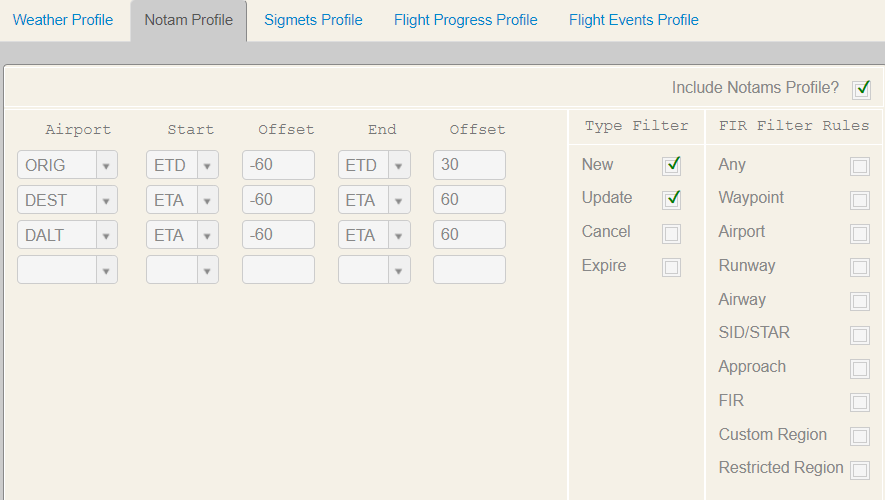This program allows the user to add, edit, delete or view alert profiles used by the alerting function in NFP. Select the function you want from the command line by entering the appropriate initial letter.
For an overview of the WebFOMS features see the Aircraft Characteristics screen. The features described there can be applied to all screens.
Edit
For instructions on how to make modifications on the WebFOMS screens, see Modify, View Aircraft Characteristics. It uses the Aircraft Characteristics as an example but can be applied to all WebFOMS screens.
Screen
Screen is the default view when you first go to a WebFOMS screen. When Screen is selected you can view all records that exist in the system. This program allows the user to add, edit, delete or view alert profiles used by the alerting function in NFP.
Select the arrow in the first field of the WebFOMS screen to access the drop-down menu to view the list of available records. Only items that exist in the database are shown in the drop-down list.
Select the function you want from the command line by entering the appropriate initial letter.
The modes available are:
Add
Edit
Delete
Screen
Hardcopy
Quit
Copy
Add Mode
Field | Description |
ALC | Enter your ALC. |
Profile Type | Enter the profile type that you want to add. Enter <W> for weather, <N> for NOTAM, <S> for sigmets or <F> for flight progress. To create a profile, follow the prompts at the bottom of the screen for each field. When completed, enter <Ctrl> -E to go to the Information OK? (Y/N or Q-no change) prompt. Enter <Y> to save the information, <N> to change the information, or <Q> to quit without saving.
|
A note about alerts: Alerts for alternate stations are based on the ETA at the alternate instead of the ETA at the destination. This ensures that you continue to receive alerts up until the time that you reach the airport. This is for all alternate station alerts.
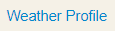
The weather profile is used to set up how weather alerts are triggered and reported.


A profile can be set up for any or all of the following:
Field | Description |
ORIG | Alerts affecting the origin. |
DEST | Alerts affecting the destination. |
DALT | Alerts affecting the destination alternate. |
TALT | Alerts affecting the take off alternate. |
RDST | Alerts affecting the re-clear destination. |
RALT | Alerts affecting the reclear alternate. |
ETP | Alerts affecting ETP (Equal Time Points). |
ETOPS | Alerts affecting ETOPS (Extended Twin-Engine Operations Standards). |
EEPEXP | Alerts affecting EEP/EXP (ETOPS Entry Points / ETOPS Exit Points). |
ENRALT | Alerts affecting the enroute alternate. |
For each of the desired profiles, complete the desired fields (described below) using the prompts on the bottom of the weather profile screen.
Field | Description |
START | Enter the base time to start monitoring for alerts. Enter <D> for ETD or <A> for ETA. Enter the sign of start offset minutes: Enter <+> for minutes after base time or <-> for minutes before base time. Enter offset minutes from base time to start reporting.
|
END | Enter the base time to end monitoring for alerts. Enter <D> for ETD or <A> for ETA. Enter the sign of end offset minutes: Enter <+> for minutes after base time or <-> for minutes before base time. Enter offset minutes from base time to end reporting.
|
CEIL | Enter the ceiling threshold in hundreds of feet. Note: Alerts are triggered below this threshold value. |
VIS | Enter the visibility threshold in meters. Note: Alerts are triggered below this threshold value. |
TEMP | Enter the operator of temperature threshold. Operator are less than (<), greater than (>) and equal to (=). Enter the sign of the temperature threshold. Signs are plus (+) or minus (-). Enter the temperature threshold in Celsius degrees.
Note: Alerts are triggered based on the combination of this threshold value, the sign and operator. |
DEW | Enter the sign of the dew point threshold. Signs are plus (+) or minus (-). Enter the dew point threshold in Celsius degrees.
Note: Alerts are triggered based on the combination of this threshold value and the sign. |
ALTM | Enter the altimeter threshold in HectoPascals. Note: Alerts are triggered below this threshold value. |
WIND | Enter the wind threshold in knots. Note: Alerts are triggered above this threshold value. |
SIGWX | Enter the Significant weather elements separated by a space. MI: Shallow BC: Patches PR: Partial DR: Low Drifting BL: Blowing SH: Showers TS: Thunder Storm FZ: Freezing DZ: Drizzle RA: Rain SN: Snow SG: Snow Grains IC: Ice Crystals PL: Ice Pellets GR: Hail GS: Small Hail Snow Pellets BR: Mist FG: Fog FU: Smoke VA: Volcanic Ash DU: Widespread Dust SA: Sand HZ: Haze PO: Dust Sand Whirls SQ: Squall FC: Funnel Cloud SS: Sand Storm DS: Dust Storm
Note: Each unique or combined code can be prepended with '-' for "light", or "+" for heavy. Codes can be combined to add qualifications to the phenomena. For example, FZRA is freezing rain. VC can be prepended to any code, or combination of two codes to represent "in the vicinity of". With the exception of the +, -, and VC prefixes, all codes should be 2 or 4 characters. |
Example: 

The NOTAM profile is used to set up time ranges for NOTAMs to be sent.
A profile can be set up for any or all of the following (same as the Weather Profile plus FIR - Flight Information Region):
Field | Description |
ORIG | NOTAMs affecting the origin. |
DEST | NOTAMs affecting the destination. |
DALT | NOTAMs affecting the destination alternate. |
TALT | NOTAMs affecting the take off alternate. |
RDST | NOTAMs affecting the re-clear destination. |
RALT | NOTAMs affecting the reclear alternate. |
ETP | NOTAMs affecting ETP. |
ETOPS | NOTAMs affecting ETOPS. |
EEPEXP | NOTAMs affecting EEP/EXP. |
ENRALT | NOTAMs affecting the enroute alternate. |
FIR | NOTAMs affecting a flight information region. |
For each of the desired profiles, complete the desired fields (described below) using the prompts on the bottom of the NOTAMs profile screen.
Field | Description |
START | Enter the base time to start monitoring for NOTAMs. Enter <D> for ETD or <A> for ETA. Enter the sign of start offset minutes: Enter <+> for minutes after base time or <-> for minutes before base time. Enter offset minutes from base time to start reporting.
|
END | Enter the base time to end monitoring for NOTAMs. Enter <D> for ETD or <A> for ETA. Enter the sign of end offset minutes: Enter <+> for minutes after base time or <-> for minutes before base time. Enter offset minutes from base time to end reporting.
|
Example: 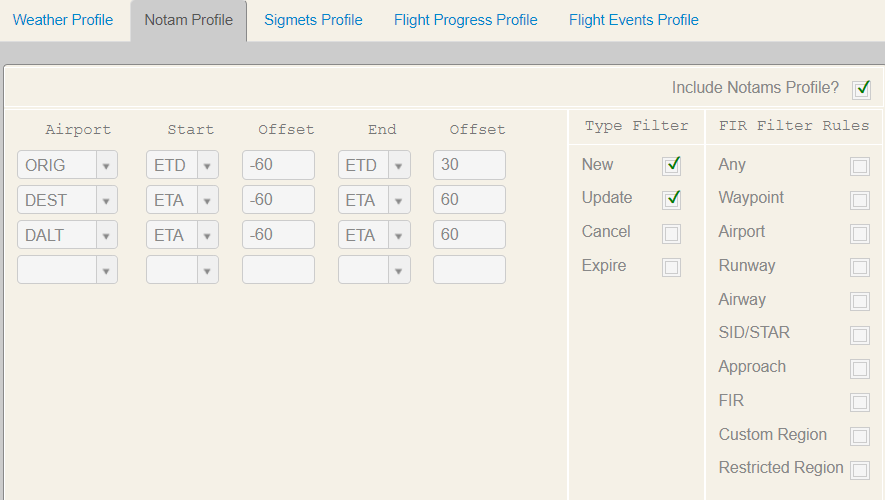
Type Filter and FIR Filter Rules
These filters allow you to determine which FIR-based NOTAMs you want to receive for flights in the system. To enable the feature the base filter must include FIR and the Type Filter must have New and/or Update checked or set to Y (FOMS menu). When receiving a NOTAM with rule constraints, the alert is generated based on the rule contents and the rule filter.
Alert
You can set an alert profile for each NOTAM, select Y or N to notify planners if a NOTAM is new, or if it has been updated, canceled or expired.
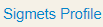
The sigmets profile is used to set up time ranges for sigmets to be sent.
Complete the fields (described below) using the prompts on the bottom of the sigmets profile screen.
Field | Description |
START | Enter the base time to start monitoring for sigmets. Enter <D> for ETD or <A> for ETA. Enter the sign of start offset minutes: Enter <+> for minutes after base time or <-> for minutes before base time. Enter offset minutes from base time to start reporting.
|
END | Enter the base time to end monitoring for sigmets. Enter <D> for ETD or <A> for ETA. Enter the sign of end offset minutes: Enter <+> for minutes after base time or <-> for minutes before base time. Enter offset minutes from base time to end reporting.
|
Example: 

The flight progress profile is used to compare against planned values from the flight plan, and generate alerts based on deviations.
Complete the fields (described below) using the prompts on the bottom of the flight progress profile screen.
Field | Description |
FUEL | Enter the actual fuel in lbs below the planned value at a waypoint. Note: An alert is generated if the actual fuel falls below the planned value by this amount. |
TIME | Enter the waypoint difference from the plan, either early (<), delayed (>) or both. Enter the waypoint time difference threshold in minutes.
Note: An alert is generated based on a combination of this number of minutes of difference from the plan and the early/delayed values. |
FLIGHT LEVEL | Enter the flight level difference from the plan, either below (<), above (>) or both. Enter the flight level difference threshold in hundreds of feet.
Note: An alert is generated based on a combination of this number of minutes of difference from the plan and the above/below values. |
WIND | Enter the waypoint wind difference threshold in knots. Note: An alert is generated if the actual wind is above the planned value by this amount. |
DEPARTURE DELAY | Enter the departure delay difference threshold in minutes. Note: An alert is generated if the actual departure delay is above the planned value by this amount. |
ARRIVAL DELAY | Enter the arrival delay difference threshold in minutes. Note: An alert is generated if the actual arrival delay is above the planned value by this amount. |
OFF ROUTE | Enter whether to alert for an off-route waypoint report. Enter <Y> for yes or <N> for no. |
Ignore Unite | When checkmarked, the alert for the fuel threshold is considered in the same unit as was set in the characteristics screen for the aircraft. |
Example: 

The flight events profile is used to set up how flight event alerts are triggered and reported.
Breakdown:





Error Alerts (when failed to send / send / rejected / received):

Field | Description |
FAILED FLIGHT PAPERS SEND | This field allows the user to specify whether or not to generate an alert if the flight paper package failed to send. Options: Enter <Y> or <N>. (Checkmark). |
FAILED 3RD PARTY INTEGRATION | This field allows the user to specify whether or not to generate an alert if third-party integration failed. Options: Enter <Y> or <N>. (Checkmark). |
ALERT FOR AUTOMATION EXCEPTION | This field allows the user to specify whether or not to generate an alert if an automation exception occurs. This is set to <Y> by default. (Checkmark). |
ATC REJECT | Alert if an ATC reply indicated a rejection for FPL / CNL / DLA / CHG. (Checkmark). |
ACARS FREE TEXT | If checked an alert is raised when an ACARS free text message is received and processed. The content of the message is displayed as well. (Checkmark). |
Integration Alerts:

Field | Description |
AIRCRAFT CHANGED | If checked or set to Y an alert is displayed if a computed flight has an aircraft change via integration. (Checkmark). |
CAPTAIN CHANGED | If checked or set to Y an alert is displayed if a computed flight has a captain change via integration. (Checkmark). |
PENDING | Alert after ATC transmission and Alert after FP(L) transmission. Note: two checkmarks. |
WEIGHT CHECK (Flight Weight Check) | If checked or set to Y an alert is generated for a flight when a pending Weights/Fuels input violates any Weight/Fuel limits defined by aircraft characteristics or if the new payload received will result in a higher payload than the previously computed maximum allowable value. No alerts are generated if the flight hasn't been computed yet or if an aircraft swap occurs. (Checkmark). |
USER REGION (CREATED) MODIFIED | This field tells the system to raise an alert if a modified region applies to the active flight. Options: Y or N. |
CTOT TOLERANCE | Alert when Calculated Take-Off Time changes by more than [X] in minutes. |
FUEL TEMPERATURE BELOW | This field tells the system to raise an alert if the predicted fuel temperature is below [X] in Celsius. |
ETD CHANGED / PENDING ETD CHANGED | Enter a time in minutes. Note: An alert is displayed if the ETD on a computed flight changes by this value via integration. |
PAYLOAD CHANGED / PENDING PAYLOAD CHANGED | Enter a weight and unit. Note: An alert is displayed if the payload changes of [X] in KGS or LBS on a computed flight. |
ETD Based Alerts:
Complete the fields (described below) using the prompts on the bottom of the flight events profile screen.

Field | Description |
MISSING COMPUTE AFTER | This field tells the system to raise an alert if the present time is within a user-specified number of minutes of ETD and a compute for the flight has not been done. Enter the number of minutes and a sign; <-> for before ETD or <+> for after ETD. |
ATC NOT SENT BY | This field tells the system to raise an alert if the present time is within a user-specified number of minutes of ETD and an ICAO ATC message for the flight hasn’t been sent. Enter the number of minutes and a sign; <-> for before ETD or <+> for after ETD. |
FLIGHT PACKAGE NOT SENT BY | This field tells the system to raise an alert if the present time is within a user specified number of minutes of ETD and the flight package for the flight hasn’t been sent. Enter the number of minutes and a sign; <-> for before ETD or <+> for after ETD. |
ACARS NOT SENT BY | This field tells the system to raise an alert if the present time is within a user specified number of minutes of ETD and Acars for the flight hasn’t been sent. Enter the number of minutes and a sign; <-> for before ETD or <+> for after ETD. |
UNHANDLED EXCEPTION AFTER | This field tells the system, if a flight has an automation exception and the user did not fix the automation problem, to raise an alert to remind them the flight is still in an "automation exception" state X hours before ETD. Enter the number of minutes and a sign; <-> for before ETD or <+> for after ETD. |
NOTIFY RECLEAR WPT ARRIVAL BY | This field tells the system to raise an alert if the present time is within a user-specified number of minutes of arrival at the reclear waypoint. Enter the number of minutes and a sign; <-> for before arrival time or <+> for after arrival time. |
NOTIFY ETOPS ENTRY BY | This field tells the system to raise an alert if the present time is within a user-specified number of minutes of arrival at the ETOPS Entry. Enter the number of minutes and a sign; <-> for before arrival time or <+> for after arrival time. 
Note: All values will raise an alert within [X] minutes. The green arrows allows the user to delete a selected ETD Based Alert  . . |
MEL / CDL Alerts:

Field | Description |
MEL/CDL ASSIGNMENT - Start ETD / End ETD | Set an offset in minutes before or after the ETD. You can enter range using the Start ETD and End ETD time range. The Start ETD is for you to enter a specified time to raise an alert if a MEL with effects is assigned. The End ETD field is to an offset before or after the ETD. Entering a range makes it possible to not raise alerts for flights in the past.
Note: From ETD (STD) is Start ETD to End ETD in the WebFOMS menu. |
INCLUDE ALL | Choose to raise an alert for MEL/CDL assignments without performance effects <Y / N>. Note: If set to N, alerts are only generated for MELs that have an effect type associated with them that impact performance (Checkmark). |
ASSIGNED | This field provides an option to raise an alert if a MEL is assigned, edited or unassigned. You can choose any combination of the options (<A>assigned, <E>edited or <U>unassigned). (Checkmark). |
EDIT | This field provides an option to raise an alert if a MEL is assigned, edited or unassigned. (Checkmark). |
UNASSIGNED | This field provides an option to raise an alert if a MEL is assigned, edited or unassigned. (Checkmark). |
Custom ETD Based Alerts
Enter a time and a custom message to be displayed. The custom message is displayed at the (-) number of minutes entered in the time field (+) before the estimated time of departure.
Edit Mode
The Edit mode functions are exactly the same as those that are available in the Add mode described above. Whenever you make a change to a profile, the Date/Time stamp is automatically updated to the current system time.
To Edit a profile enter the ALC and profile type.
Delete Mode
Enter the ALC and the profile type. The profile will be displayed with a Really DELETE? prompt. Entering <Y> will eliminate the profile from the system.
Screen Mode
Calling up the Screen mode will bring up the profile report screen. Enter the ALC you want to have displayed.
Hardcopy Mode
This mode functions like the Screen mode, except that the report is directed to the system printer.
Quit Mode
To exit this program, enter <Q> from the command line. You will be asked to enter the menu
The following descriptions represent the typical access and privileges afforded to users designated as Dispatch Managers/Supervisors. Users with dispatcher privileges will have limited access to a subset of the screens presented.