This article describes the fields in the Network and Format Tab. This tab can be accessed through the Airline Code Parameters.
Network Settings
The following set of parameters impacts how messages and flight packages are sent and received using NFP. This includes all type B messages (SITA, ARINC, AFTN) and ACARS.

Field | Description |
SITA/ARINC/AFTN addresses and message priority | Enter the customer’s own SITA, ARINC, and AFTN addresses in the appropriate fields. Addresses entered will show as the originator for all outbound messages. Note: If you do not have your own, enter NAVBLUE’s address(es). Outbound messages will show NAVBLUE as the originators. Priority of outgoing messages impact the cost of sending. The higher the priority, the faster the delivery.
|
ACARS Network | Enter the ACARS gateway network address. This is normally a SITA or ARINC address. Note: This address belongs to the provider responsible for transmitting your air/ground/air messages. |
ACARS FP Format | Enter the ACARS flight plan format number. Prior coordination with NAVBLUE account management is required to enable this. Note: This parameter impacts all flights using the ACARS feature. For aircraft specific settings, go to FOMS 220 and fill in the appropriate fields. |
ACARS Text Format | Enter the ACARS free text format number. Prior coordination with NAVBLUE account management is required to enable this. |
IATA for SITA | Enter the 2 letter IATA Code for the airline you want billed for SITA reverse charging. |
Combine SITA/ARINC | Options are All SITA or All ARINC.
|
FIR Address Type | Options are AFTN and SITA.
|
FP Alias | Any alias from FOMS 585 entered in this field is added to the default addresses for flight package transmissions. Note: This impacts all flight package transmissions. |
ATC Alias | Enter an alias from FOMS 585. Note: This alias is added to the default addresses for all ATC outbound messages. |
Flight Papers

Field | Description |
Email Encoding | Options are Text, Pdf, or Both. This setting determines the default format(s) of any component of the flight package that is sent via email using an alias. If the field is blank, behavior is the same as Both.
|
Track Overlap | Options are Yes, and No.
|
Track Direction | Options are Yes, and No.
|
Track Validity as Warn | The option to select for a WARNING when using any of the OTS tracks beyond their validity time, is available. The warning will appear as “FE:1080:Warning: Invalid times for track”. Note: It is located under the Flight Papers section of the Airline Code Parameters WebFOMS UI or the FOMS 170 menu. |
Show Wx/NOTAM Full Name | Options are Yes and No.
|
Show Wx/NOTAM Runways | Options are Feet, Meters, and No.
|
METAR Count | Enter a numerical value (normally 1). Note: Value entered will determine the number of METARS per station that will be included in the weather/NOTAMS package. |
TAF Count | Enter a numerical value (normally 1). Note: Value entered will determine the number of TAFS per station that will be included in the weather/NOTAMS package. |
Show Emergency Stations | Options are Yes or No.
|
Flight Package

Field | Description |
Auto Weather Chart Buffer FL | Use this field to add charts from a range of available FLs to the Flight Package. |
Auto Weather Chart Specific FL | Use this field to add a specific chart. |
WxChart Buffer Time | This buffer allows you to decrease or extend the time range when auto-selecting weather charts to add to the flight package. A positive number adds more charts and a negative number adds less charts. Example: If the flight time was from 0900 to 1300, a buffer of 3 would extend the time range to 0600 to 1600. |
Send to Crew | Choose where to send the crew brief. Options:
|
Send Selected Compute | If set to Yes, the Most recent checkbox on the Send Flight Package dialog is de-selected by default. |
Sign on Release | This check box determines when the Dispatch Signature will be added to the Flight Plan. This allows greater control over release signatures and provides functions that support a more conservative view of the electronic signature.
Note: Resending the flight papers will remove and replace the signature, thus sending of flight papers by a user without a Dispatch Rank will not add a signature, and will remove an existing signature without a replacement. |
Flight Plan Format
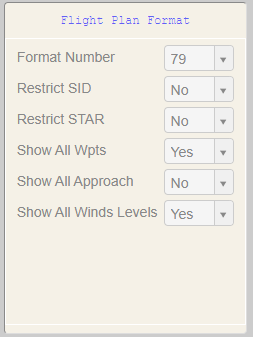
Field | Description |
Format Number | This two digit number represents the default flight plan format to be used for all flights, regardless of aircraft used. |
Show All Wpts | Options are Yes or No.
|
Restrict SID / Restrict STARS / Show All Approach | Options are Yes or No.
Note: When set to No, flight plan length may increase. Waypoints are considered compulsory when:
|
Show All Winds Levels | Options are Yes or No.
Note: A format change may be required for this feature. Please contact your Account Manager. |
UI Send Paper Etd Offsets

These fields allow NFP to send by default, messages based on ETD or ETA -/+ times.
Field | Description |
Atc | Entries in this field are based on ETD –XXX where XXX = minutes. |
Pkg | You can add two entries in this field which are based on ETD – XXX where XXX = minutes.
|
Acars | You can add two entries in this field which are based on ETD – XXX where XXX = minutes.
|
Winter Season

Field | Description |
Winter Season start/end date | These fields allow you to identify the start and end date of the winter season.
The default winter season is from the last Sunday in October until the 3rd Sunday in March. Note: Seasons can be printed on the missing permit report or flight plans. Only winter/summer season are implemented and the dates are for information purposes only and do not affect any N-FP settings. The entered date will roll over the year (November to February) or can be in the same year (January to March). |
Reports

The Expired Company NOTAMs drop down allows you to designate an alias address to receive Expired Company NOTAM reports.



