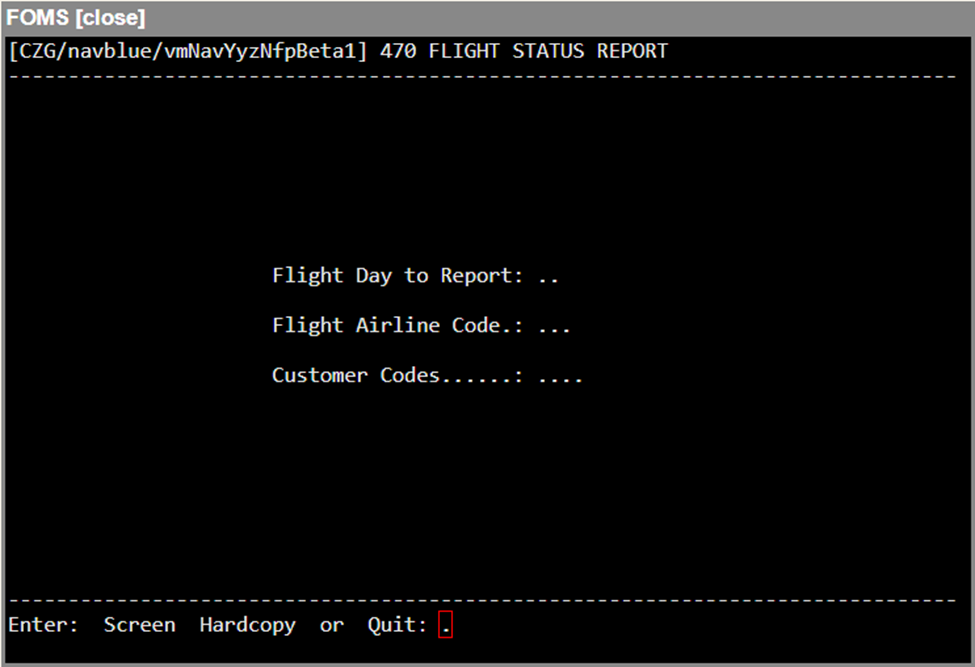This program is designed to allow the user to generate a report of the Flight Status for any particular time period which can be defined to the minute.
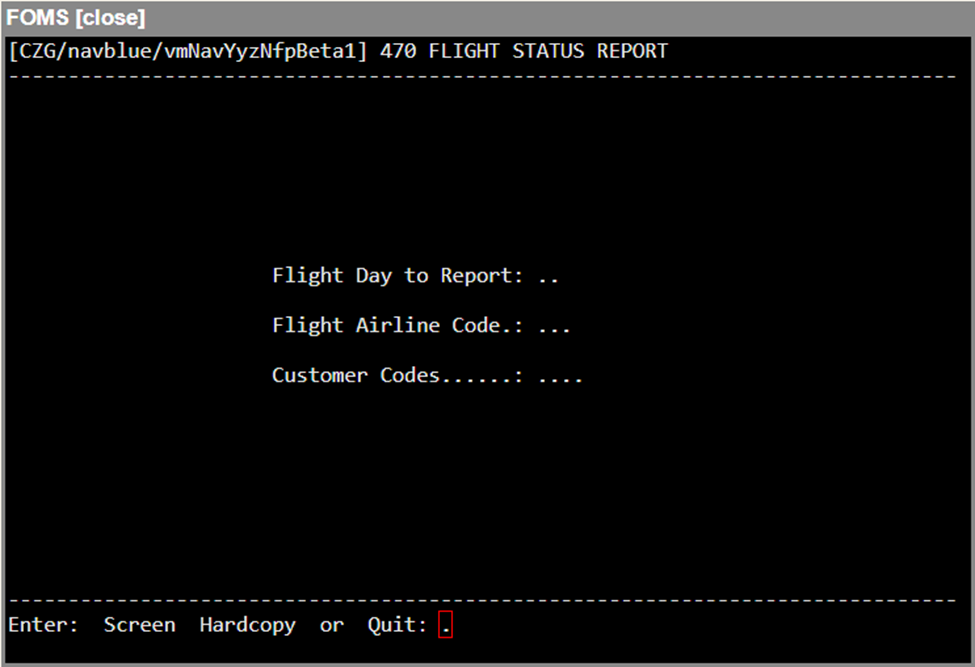
The modes available are:
Screen Mode
The Screen mode allows you to quickly generate a report to the screen. The report is organized by aircraft type, aircraft FIN, flight number, and origin. The report gives a quick overview of the status of each flight for the particular day chosen.
Field | Description |
FLIGHT DAY TO REPORT (DD) | Enter the starting time for the period that you want reported; using Day, Hour, and Minute. |
FLIGHT AIRLINE CODE | Enter the specific ALC you want reported, or press <Enter> for ALL. |
CUSTOMER CODES | Enter the specific customer code you want reported, or press <Enter> for ALL. |
FROM TIME (DDHHMM) | Enter the start (from) time for the period that you want reported, using Day, Hour and Minute. |
TO Time (DDHHMM) | Enter the end time for the period that you want reported, using Day, Hour and Minute. |
AIRCRAFT | Enter the specific aircraft you want reported, or press <Enter> for ALL. |
EQUIPMENT | Enter the Aircraft Type that you want to have reported, or press <Enter> for ALL. |
FLIGHT NUMBER | Enter the Flight Number that you want to have reported, or press <Enter> for ALL. |

Report Key

Field | Description |
FIN | This column displays the aircraft that is assigned to the flight. |
FLT# | This column displays the flight number and the day of operation. The day being on the second row of the column. |
FROM/TO | This column depicts the origin and destination. |
STD/STA | This column depicts the scheduled departure and scheduled arrival times. |
ETD/ETA | This column displays the estimated time of departure and the estimated time of arrival. |
OUT/ON | This column depicts the out time and the on time. |
OFF/IN | This column depicts the off time and the in time. |
TXI TIM | This column displays the taxi out time and the taxi in time.
|
AIR/TOT | This column depicts the airborne time and the total block time for the flight. |
PAX/CON/ACTUAL | This column depicts the planned passenger count and planned non-revenue passengers on the top row. The bottom row will display the actual passenger count and non-revenue passenger breakdown. |
CARGO/ACTUAL | This column depicts the planned cargo on board and the actual cargo for the flight. |
FUEL-UP/IN-TANK | This column depicts the fuel uplifted on the first row. The fuel on board remaining is displayed on the second row. |
DELAY-CODES/CAPTAIN | This column depicts the number of delay minutes for the flight with associated codes on the first row, and the captain on the second row. |
Hardcopy Mode
This mode functions in the same manner as the Screen mode with the exception that the entire report is sent to the printer. Once you answer the confirmation prompt positively, the entire report will be printed. A lengthy report could tie up the printer for a considerable length of time.
Quit Mode
You may exit the program by using an up arrow key to return to the command line , or by entering <Q> in response to a confirmation prompt. Entering <Q> from the command line will permit you to enter the menu number of the next program, or return to the last displayed menu.
Note: The following descriptions represent the typical access and privileges afforded to users designated as Dispatch Managers/Supervisors. Users with dispatcher privileges will have limited access to a subset of the screens presented.