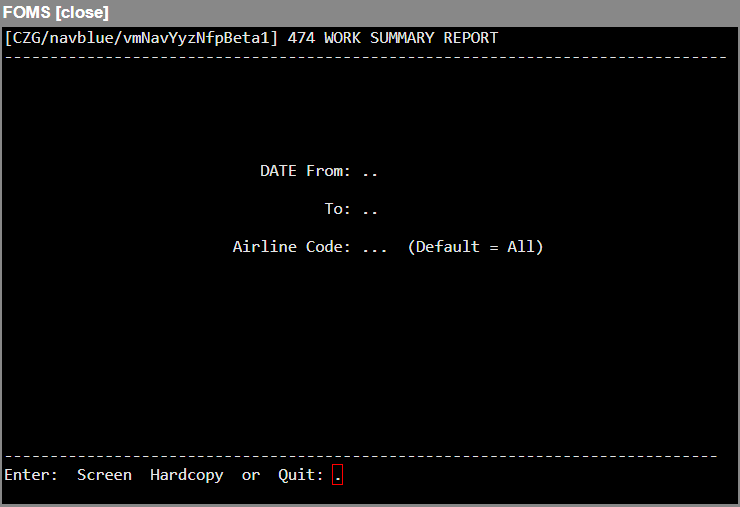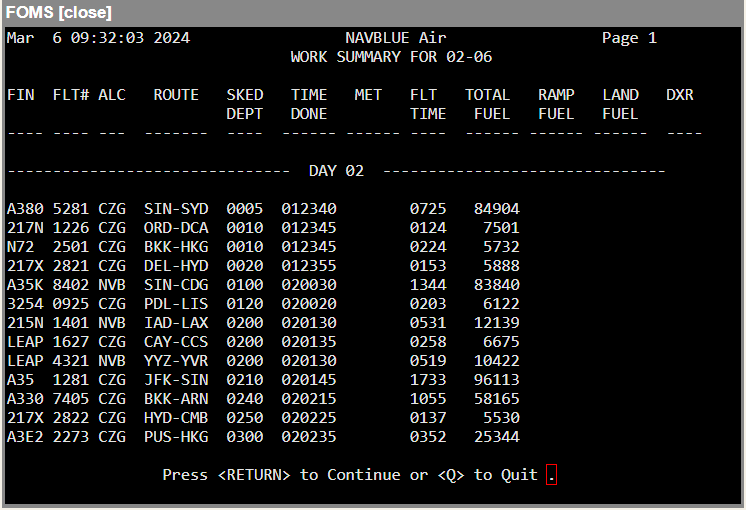The purpose of this program is to allow the user to generate a report which shows all of the flights to which a particular aircraft has been assigned. The user may choose to call up a report for a single day, or all days within the range of the current day plus or minus seven days, and the user can select a single aircraft or all aircraft.
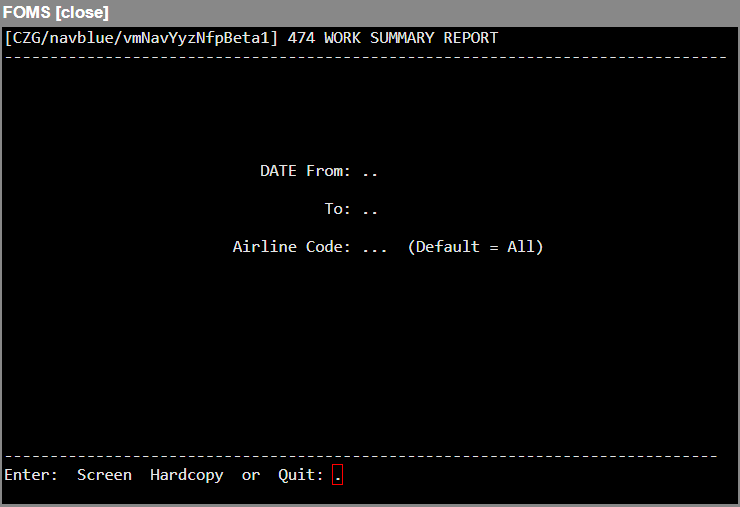
The only modes available are:
Screen Mode
Field | Description |
FLIGHT DATE FROM/TO | Enter the day you want to have reported. If you want to produce a report for the entire time span , simply press <Enter>. This will call up the default value of ALL. |
AIRLINE CODE (ALC) | Similarly, you must request a report for a single ALC by entering its ALC code (ICAO 3LD), or by pressing <Enter> to report ALL aircraft. When the report is generated and displayed on screen, you may cycle to the next page by pressing <Enter>. You may quit out of the report at any time by entering <Q>. |
Report Key
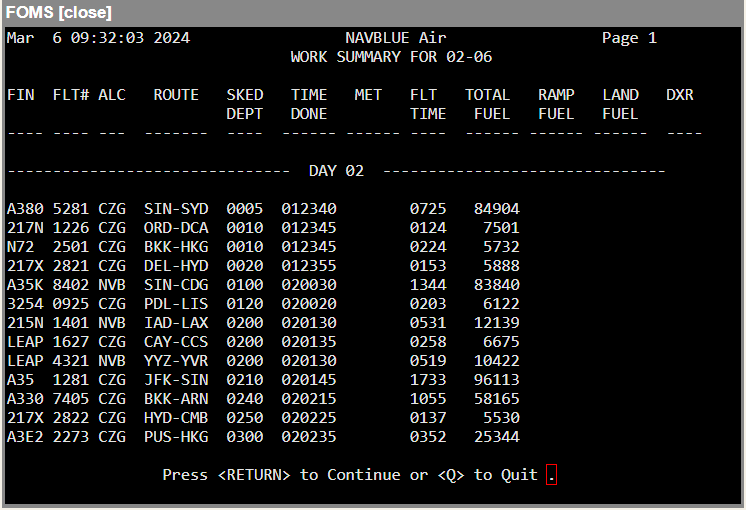
Field | Description |
FIN | This column depicts the aircraft assigned. |
FLT# | This column depicts the type of equipment or aircraft type. |
ALC | This column represents the flight number. The format is flight number/day. |
ROUTE (FROM-TO) | This column depicts the origin and destination IATA coded. |
SKED DEPT: | This column shows the departure time in the format TIME. |
TIME DONE | This column depicts the arrival time in the format DAY-TIME / DDHHMM. |
MET | This column displays wind collection "progs" (ie. wind forecast collection date and how much it is forecast ahead). Note: This field is always blank. |
FLT TIME | This column depicts the planned flight time. |
TOTAL FUEL | This column depicts the total fuel used in the units of the aircraft. Note: If no aircraft is assigned then total fuel used is in pounds (LBS). |
RAMP FUEL | This column depicts the block fuel. |
LAND FUEL | This column depicts the remaining fuel. |
DXR | This column depicts the dispatcher name. |
Hardcopy Mode
This mode functions the same as the Screen mode, with the exception that the entire report is sent to the printer.
Quit Mode
You may exit the program by using an Up arrow key to return to the command line, or by entering <Q> in response to a confirmation prompt. Entering <Q> from the command line will permit you to enter the menu number for the next program, or return to the last displayed menu.
Note: The following descriptions represent the typical access and privileges afforded to users designated as Dispatch Managers/Supervisors. Users with dispatcher privileges will have limited access to a subset of the screens presented.