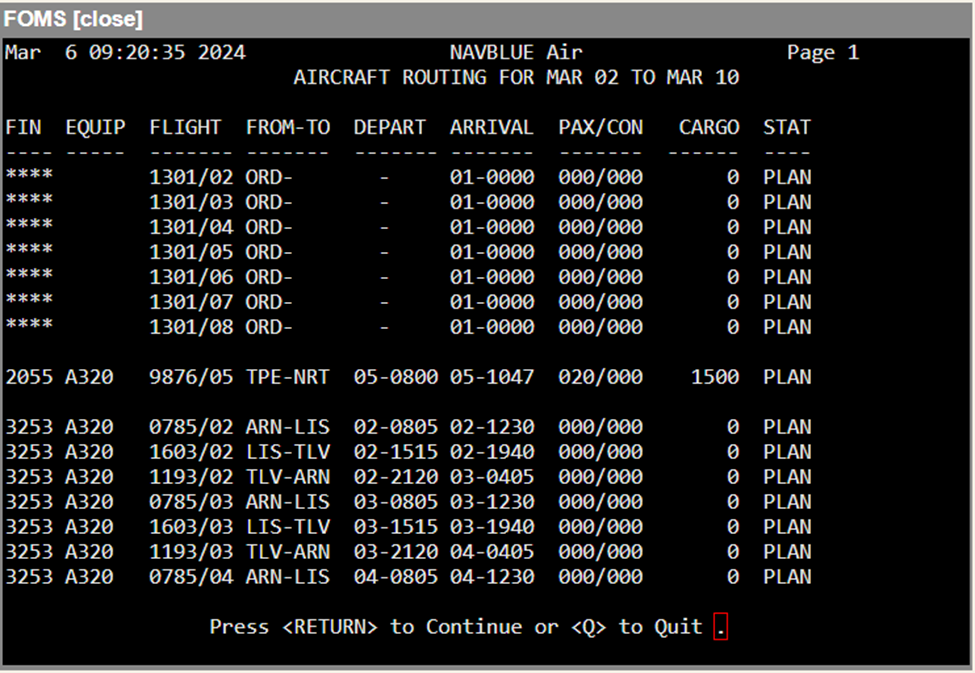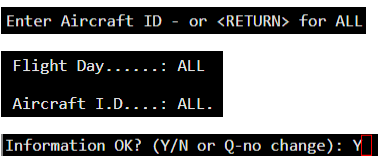The purpose of this program is to allow the user to generate a report which shows all of the flights to which a particular aircraft has been assigned. The user may choose to call up a report for a single day, or all days within the range of the current day minus seven days to the current day plus seven days, and the user can select a single aircraft or all aircraft.

The only modes available are:
Screen Mode
Field | Description |
Flight Day | Enter the day you want to report. The day must fall in the range of the current day, plus or minus seven days. This range is controlled by entries in the main parameter file and can be changed, if required. Contact NAVBLUE Systems Support for details. If you want to produce a report for the entire time span, simply press <Enter>. This will call up the default value of ALL. |
Aircraft I.D. | You must request a report for a single aircraft by entering its ID, or by pressing <Enter> for a report ALL aircraft. When the report is generated and displayed on screen, you may cycle to the next page by pressing <Enter>. You may quit out of the report at any time by entering <Q>. 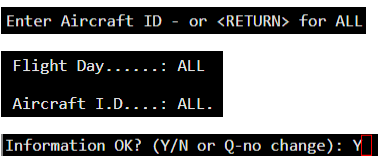
|
Report Key
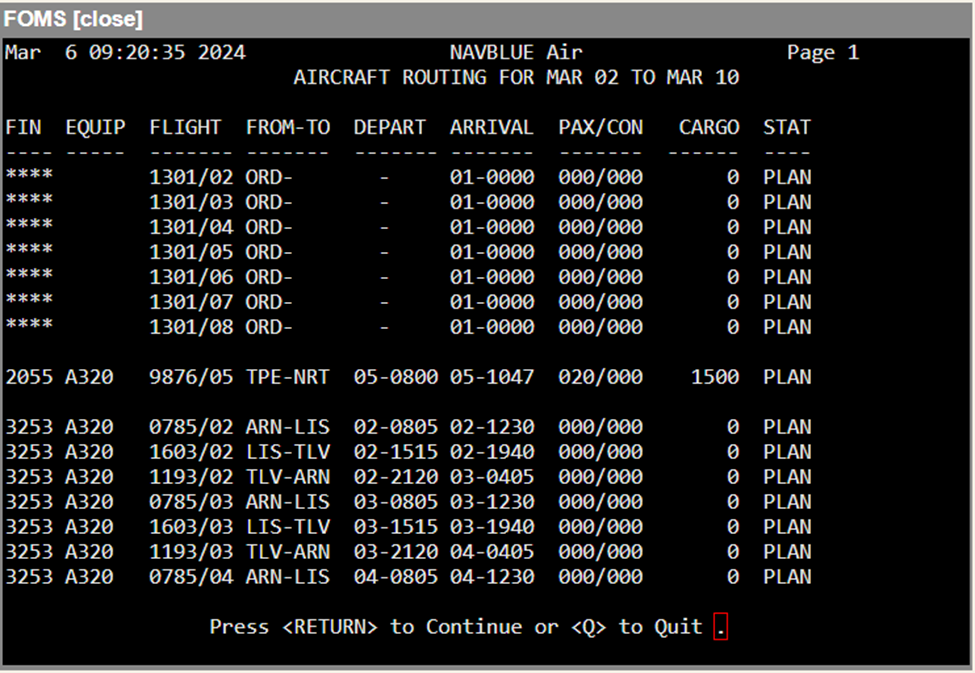
Field | Description |
FIN | This column depicts the aircraft assigned. |
EQUIP | This column depicts the type of equipment or aircraft type. |
FLIGHT: | This column represents the flight number. The format is flight number/day. |
FROM-TO | This column depicts the origin and destination in IATA format. |
DEPART | This column shows the departure time in the format DAY-TIME. |
ARRIVAL | This column depicts the arrival time in the format DAY-TIME. |
PAX/CON | This column depicts the number of passengers and non-revenue passengers on board the flight. |
CARGO | This column depicts the planned cargo on the flight. |
STAT | This column depicts the status of the flight. Possible status is PLAN, DEPART and ARRV. |
Hardcopy Mode
This mode functions the same as the Screen mode, with the exception that the entire report is sent to the printer.
Quit Mode
You may exit the program by using an Up arrow key to return to the command line, or by entering <Q> in response to a confirmation prompt. Entering <Q> from the command line will permit you to enter the menu number for the next program, or return to the last displayed menu.
Note: The following descriptions represent the typical access and privileges afforded to users designated as Dispatch Managers/Supervisors. Users with dispatcher privileges will have limited access to a subset of the screens presented.