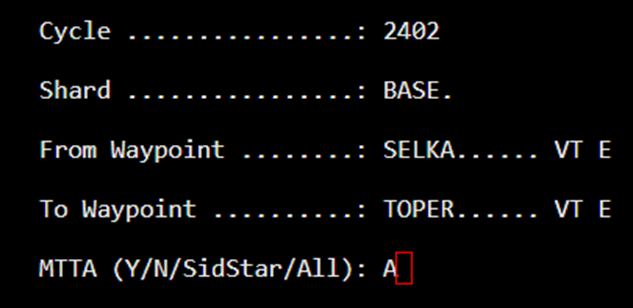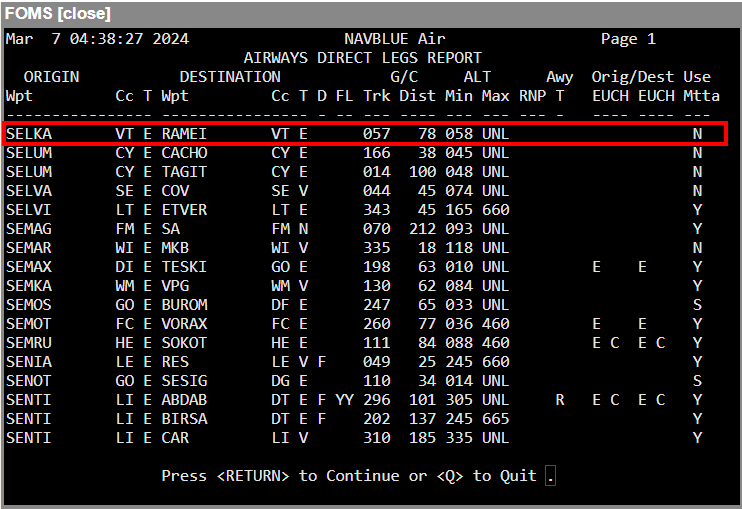To ensure that the Route Analysis program uses only company approved direct legs in the interpretation of an MTTA, this program allows the user to establish a file containing only those direct legs which are confirmed to be acceptable.

The modes available are:
Add
Edit
Delete
Video
Screen
Hardcopy
Quit
Add Mode
Field | Description |
AIRAC Cycle | Choose the AIRAC Cycle to use. Refer to AIRAC Cycle for more information. |
Origin Waypoint/CC/T | Enter the starting waypoint of the direct leg. The Country Code and Type only need to be entered if there is ambiguity, otherwise they are automatically filled in by the program. |
Destination Waypoint/CC/T | Enter the ending waypoint of the direct leg. The Country Code and Type need only be entered if there is ambiguity, otherwise they are automatically filled in by the program. |
Great Circle Trk/Dist | This is a display only field which shows the initial true track and the distance between the waypoints in nautical miles. |
Direction | Enter the direction of the airway or leave the field blank for no restriction on direction. |
Flight Level Code | Enter the Flight Level code for the direct leg. |
Minimum Altitude | Enter the minimum Flight Level for the direct leg. The default value is UNK for Unknown, which will be read by other related programs as 0, (i.e., Sea Level). |
Maximum Altitude | Enter the maximum Flight Level for the direct leg. The default value is UNL for Unlimited. |
Airway Type | Enter the airway type (enter <R> for RNAV). |
Use in MTTA | Enter whether the airways can be used in an MTTA. Options are <Y> for yes, <N> for no. |
RNP Level | Example: 5.0 or “Invisible to MTTA”. |
Origin Waypoint Codes: | Indicate other pertinent information for this waypoint as follows: first field V = VHF E = Essential T = Transitional R = Non-essential
second field third field fourth field
Destination Waypoint Codes: Repeat the origin waypoint codes process for this waypoint. |
Comments | Enter any relevant comments. |
Last Change (Date, Source) | This is a display only field which remains blank in Add mode. The current system date is written to the file when the record is saved to disk. Enter your initials, department or even FMS to indicate the source of this information. |
Auto Generated | Indicates it is a direct leg imported from the AIXM file from the RAD (Eurocontrol rules). 
|


Edit Mode
To edit a Direct Leg, enter the two waypoints. You may then edit the altitude limits, service restrictions, and other codes.
Delete Mode
Enter the waypoints of the Direct that you want to delete. The selected Direct Leg record will display, along with the Really DELETE? confirmation prompt.
Note: While the Airports and Waypoints programs will not permit you to delete records that are in use, this is not the case with Direct Legs. A usage report will be generated, listing all routes that use the deleted airway, but the direct leg WILL be deleted.
Video Mode
Enter the waypoints of the direct you want to view. The program will retrieve the record, compute the track and distance between the waypoints, and display the information on screen. You may then use the up and down arrow keys to view the next Direct Leg record on file.
Pressing <Enter> will return you to a blank screen and allow you to enter the waypoints of another direct leg. Entering <Q> will return you to a Command Line prompt.
Screen Mode
Enter the Range of Origin Waypoints you want to report. The program will produce a report of all direct legs that include any waypoints within the range you specify. You can further refine your report by specifying whether you want to include only MTTA direct legs, or only comments.
Field | Description |
AIRAC Cycle | Choose the AIRAC Cycle to use. Refer to AIRAC Cycle for more information or press <ENTER> to view the current. |
Shard | This is the Shared Database. |
From/To Waypoint | Enter the range from a specific waypoint to another waypoint that you want to include in the report. |
MTTA (YES / NO / SID STAR / ALL)? | Possible single entries are <Y>, <N>, <S> or <A>. |
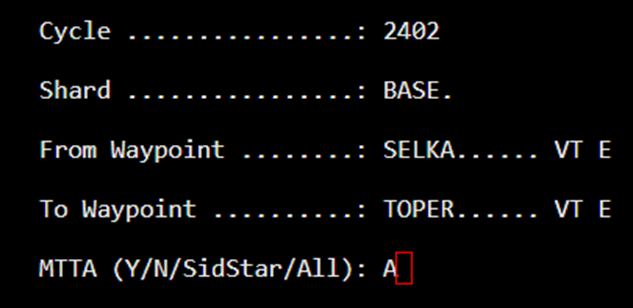

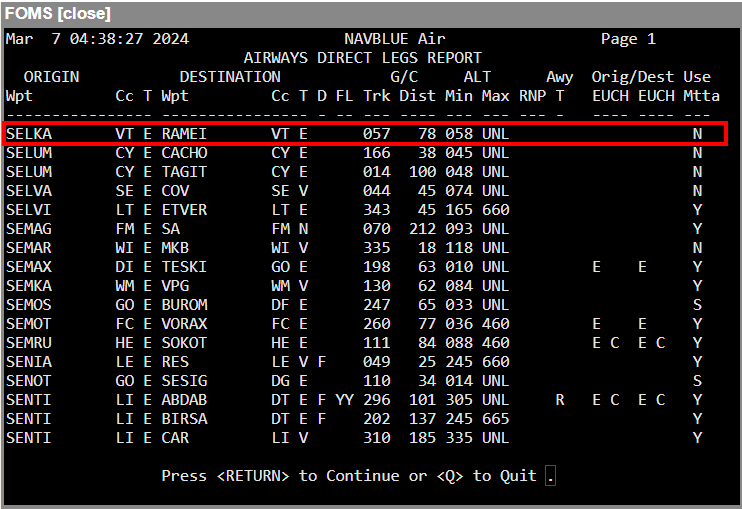
Hardcopy Mode
The Hardcopy mode works exactly like Screen mode, with the exception that the output is directed to the printer, rather than the screen.
Quit Mode
Entering <Q> from the Command Line will return the Next PROGRAM-NUMBER prompt so that you have the option of going directly to your next program if you know the menu number, or of returning to the previous menu if you press <Enter>.
Note: The following descriptions represent the typical access and privileges afforded to users designated as Dispatch Managers/Supervisors. Users with dispatcher privileges will have limited access to a subset of the screens presented.