Introduction
Weights Group
This topic covers the Weights group on the Plan Screen. You will learn how each option in this group works.
We estimate that this will take 7 minutes to complete.
Detailed Explanation
Plan User Interface - Weights Group
The Weights Group on the Plan Screen provides the user with the weight-related fields required for Flight Plan creation.
Weights Considered
- Passenger Weights
- Cargo Weights
- Total Payload
- Operating Empty Weight (OEW)
- Spare Equipment
- Basic Operating Weight (BOW)
- Estimated Zero Fuel Weight (EZFW)
- Estimated Take Off Weight (ETOW)
- Maximum Take Off Weight (MTOW)
- Maximum Zero Fuel Weight (MZFW)
- Maximum Landing Weight (MLW)
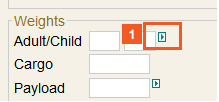
![]() Click the green arrow next to the Adult/Child input field.
Click the green arrow next to the Adult/Child input field.
As with other sections of the User Interface, selecting the GREEN informational context arrow will open a secondary menu.

![]() Click the Male input field.
Click the Male input field.
Default weights for passenger groups can be:
- configured in the Airline Code Parameters interface,
- set as a default value for specific flights or groups of flights via the Input Default interface,
- or configured on a flight-by-flight basis via the interface shown to the left.
![]() Enter 50 into the Male field.
Enter 50 into the Male field.

![]() Click the Female input field.
Click the Female input field.
![]() Enter 50 into the Female field.
Enter 50 into the Female field.

![]() Click the Child input field.
Click the Child input field.
![]() Enter 20 into the Child field.
Enter 20 into the Child field.

![]() Click the Baggage Ratio input field.
Click the Baggage Ratio input field.
Baggage can be entered as an exact count of bags, with an associated weight, or as a ratio, relative to the number of passengers.
The baggage ratio equates to the number of bags per passenger. The ratio only applies to adult/male/female passenger counts.
The baggage ratio calculation follows the formula = (Adult/Male/Female Passenger Count * baggage ratio) * baggage weight.
The baggage weight for the ratio is taken from the Airline Code Parameter configuration.
![]() Enter 2 into the Baggage Ratio field.
Enter 2 into the Baggage Ratio field.

![]() Click the Baggage Weight input field.
Click the Baggage Weight input field.

![]() Enter 50 into the Baggage Weight field.
Enter 50 into the Baggage Weight field.
If the baggage weight is not configured in the Airline Code Parameter interface, the Dispatcher will be prompted to enter the weight.

![]() Click the Payload input field.
Click the Payload input field.

![]() Click the green arrow next to the Payload input field.
Click the green arrow next to the Payload input field.

![]() Click the Use maximum payload list item.
Click the Use maximum payload list item.
The Payload field displays the total payload weight, i.e., cargo and passengers combined.
An ad hoc value can be entered here, or the system can automatically add the passengers and cargo.
If a value is added to the Payload field, the Cargo and Passenger fields will revert to blank.
When selected, the informational context arrow opens a text box listing three additional options:
- Use specific payload
- Use preferred payload
- Use maximum payload.
These additional options produce the following effects:
- By default, Use specific payload is selected.
- If Use maximum payload is selected, the Pax, Cargo, and EZFW fields are disabled.
- If Use preferred payload is selected, the system calculates the Flight Plan with the provided payload amount or a lower system-determined max payload if unable to reach the preferred payload value.
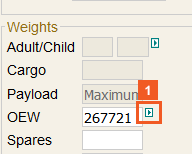
![]() Click the green arrow next to the OEW input field.
Click the green arrow next to the OEW input field.

Operating Empty Weight (OEW):
By default, the OEW field displays the Operating Empty Weight as entered in the Aircraft Characteristics interface.
The Aircraft Characteristics interface allows multiple OEW entries for a single aircraft, for easy selection of alternative equipment configurations. When selected, the informational context arrow opens a menu which allows you to select one of the aircraft’s available configurations.
The items in the menu are selectable, such that when an item is selected, it becomes checked. The menu will also display the CODE, INDEX, and CREW information. This context menu can be accessed from the Weights Group on the Plan screen or from the expanded flight on the List Screen.

![]() Click the green arrow next to the BOW input field.
Click the green arrow next to the BOW input field.

![]() Click the Based on Assignment check box.
Click the Based on Assignment check box.
Basic Operating Weight (BOW) is a read-only field, which defaults to the OEW weight.
When selected, the informational context arrow opens an associated Additional Crew field and checkbox. These options allow a user to specify the weight of the crew by specifying the Flight Deck Crew and the Cabin Crew.
The Based on Assignment checkbox, when selected, automatically updates the OEW when a crew member is assigned to the flight. The OEW, Flight Deck Crew and Cabin Crew fields become read only when the checkbox is selected.
The default selection of this checkbox can be configured in Airline Code Parameters.

![]() Click the ETOW input field.
Click the ETOW input field.
EZFW: Estimated Zero Fuel Weight - This field allows a user to enter the estimated zero fuel weight of the aircraft.
- Through integration, the EZFW can be automatically populated with a planned ZFW from a load planning system.
ETOW: Estimated Takeoff Weight - This field allows you to enter the estimated takeoff weight of the aircraft.
MTOW: Maximum Takeoff Weight - This field allows you to enter the maximum takeoff weight of the aircraft. By default, the maximum structural takeoff weight from the Aircraft Characteristics interface is displayed.
- Through integration, the MTOW can be automatically populated with the results of a runway analysis/performance computation.
MZFW: Maximum Zero Fuel Weight - This field allows you to enter the maximum zero fuel weight for the aircraft for reference in the event that the payload requested exceeds limits.
MLW: Maximum Landing Weight - This field allows you to enter the maximum landing weight of the aircraft. By default the maximum landing weight from the FOMS Menu 220 (Aircraft Characteristics Program) is displayed.
- Through integration, the MLW can be automatically populated with the results of a runway analysis/performance computation.
