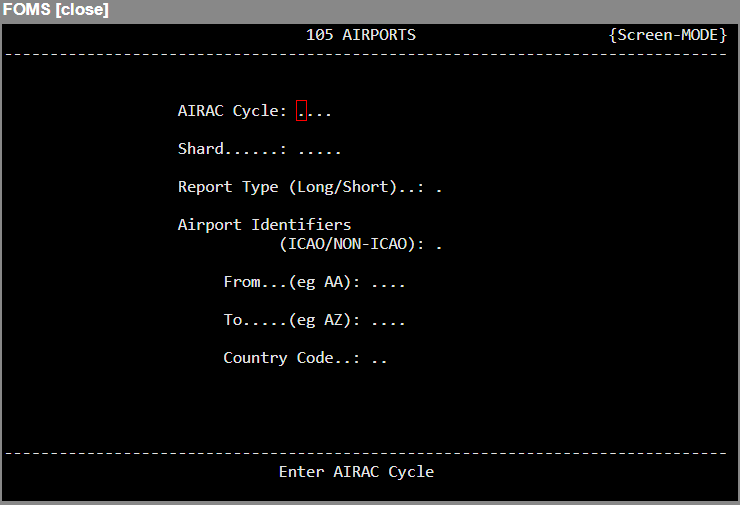The Airports program will permit you to view the information that is on file for each airport in the data file.
In order to provide world-wide operations without duplications, the file is best keyed on the International Civil Aviation Organization (ICAO) four-letter identifier, rather than the IATA three-letter identifier. However, the program will allow you to use the IATA codes interchangeably, except when selecting the range limits of a screen or hard-copy report. Also, the program will handle those airports which are identified only by FAA 3- and 4-character alpha-numeric codes.

The modes available are:
Add
Edit
Delete
Video
Screen
Hardcopy
Quit
Note: The Add/Edit/Delete modes are only available to in-house customers. Customers on a shared server will have to contact Navblue Support to change details.
Add Mode

Field | Description |
AIRAC Cycle | Choose the AIRAC Cycle to use, see AIRAC Cycle for more information. |
Station ICAO Code | Enter the ICAO code, or if no ICAO code has been assigned, enter the alpha-numeric FAA code. Do not enter the three letter IATA code. The program will verify if there is already an airport on file with the ICAO code or FAA code. If there is, it will be displayed with a corresponding warning. |
IATA Code | Enter the IATA 3-letter code for the airport. If no IATA code has been assigned to the station, or if it is unknown, enter XXX.
Note: If there is a duplicated IATA code, the station most frequently used by your company should be assigned the IATA code, and the second airport should be assigned XXX. |
Name | Enter the name of the airport. |
Country Code | Enter the ICAO Country Code for the airport. For airports within the continental USA, this will range from K1 to K7, whereas for most other countries, the first two letters of the ICAO code are identical to the Country Code. |
Country Name | The name of the country where the airport is located will automatically display once the Country Code has been entered. |
Lat/Long/Var | Enter the Latitude and Longitude coordinates of the airport, and the local magnetic variation; use numbers only.
Southern Latitudes, Easterly Longitudes, and Easterly Variation, are to be represented as negative values. If you are unsure of the Variation, you may press <Enter> and have the value calculated by the system.
Also, if the value you enter for variation differs from the system calculated value by more than 2 degrees, you will be given a confirmation prompt. |
Elevation | Enter the height of the airport above Mean Sea Level, in feet. |
City Name and State | Enter the name of the city and state that the airport is located in. |
Type | Enter the type of airport: public <Y>, military <M>, Joint Public/Military <J>, private <P> or other <N>. |
Spl Use (Y/N) | Options are Y or N and are set by the user. If the airport is to be considered a special use airport, this flag will be set to <Y>. If the airport is not a special use airport then the field will be set to <N> or left blank.
This feature allows the user to have a warning sent to their OFP for airports flagged as Y. By flagging this, it gives the operator a warning to verify crew qualifications (ie. special certification and/or any other safety/regulatory) requirement before they operate on these airports.
Example: A warning for SPL USE airports flagged as Y.

Note: The N-FP Data team currently monitors the “FAA "Special Pilot-In-Command Qualification Airport List" and updates the Navdata Master with this information. |
GMT Dev | Enter the deviation between Local time and GMT (UTC), expressed in hours and minutes. Negative values indicate that local time is less than GMT, i.e., Local Time = GMT + (GMT Dev) |
DST (Y/N/E) | Enter whether or not daylight savings time applies to this station. An E indicates an exception; this occurs when different areas within the same time zone in a country operate with different daylight saving time deviations and/or time periods. |
DST Dev | Enter the deviation between local time and GMT (UTC) while DST is in effect, and the start/end dates of the period during which DST applies. |
Taxi D/A | Enter the default values for Departure and Arrival Taxi times, in minutes. |
Curfews 1 and 2 | Enter any known curfew restrictions, using LOCAL times. |
NOTAM | Is this a supported NOTAM location? Options are Y/N. If Yes, NFP supports NOTAMs for this location. If No, NOTAMs are not supported. |
ATC DEP: / ARR: | First field - Options are <Y> or <N>, default is <Y>.
If set to <Y>, FIR AFTN addresses entered in the FIR database apply.
If set to <N>, you must enter the AFTN address(es) in the next field(s) to indicate where you want your ATC message to be sent to, as this overrides the addresses entered in the FIR database.
This change can be completed for either DEP (if, station used as the origin), or ARR (if, station used as the destination). |
Comments | Enter any general comments pertaining to the airport. |
Updated | Enter initials identifying the person who last updated the screen information. The current date will update when the file is saved. |
Runway Data Fields
Field | Description |
PCN | Enter the five-part PCN code (pavement classification number/pavement type/subgrade type/maximum tire pressure/test method). |
Number of | Enter the number of runways. Each runway counts as 2, assuming that it may be approached from either end. |
Longest | Enter the length of the longest runway in Feet. |
Surface | Enter the runway surface: hard <H>, soft <S>, water <W> or undefined <U>. |
Usable All A/C | This field is not yet active. |
Separate | Number of Separate Runway Surfaces for ATC Purposes (for example, two closely spaced runways may be counted as one runway) |
IFR | Indicates if the airport supports IFR. Options are Y/N. |
ARFF | Enter the Aircraft Rescue and Firefighting Code for the entire airport. Values are <1> through <10>. |
Category | Enter the company airport category if used. |
Control Apt | Control Airport Indicator and the Control Airport ICAO must be added here. |
Report FIR/Seq | Enter an FIR to file with if other than the one entered in FIR Ident. |
FIR Ident.: | Enter the 4-letter ICAO Identifier for the FIR in which the airport is located. |
Edit Mode
To edit an airport, enter <E> from the Command Line, then enter the ICAO or IATA code of the airport. The airport data will be displayed. You can use the <Enter> key to navigate to the fields that you wish to edit. To edit a field, you can use the backspace key to delete individual characters, or <Ctrl X> to erase the field completely.
Once you have made all the required changes, you can exit to a confirmation prompt by moving the cursor beyond the last field, or by pressing <Ctrl E>.
If you are satisfied with the changes you have made, you may save the edited record to the disk by responding <Y> to the confirmation prompt. Responding <N> will reposition the cursor on the screen so that you can make further changes. If you prefer to abandon your edits and leave the record unchanged, you may do so by responding <Q>.
Delete Mode
This selection may never be used since it is very rare for an airport to be closed. Also, since airports are an integral part of many other data files, such as routes, SIDs, and STARs, etc. deletion of an airport may have a serious effect on the integrity of all of these other files. For this reason, the program goes through an extensive checking process and generates a report indicating where all of the other data files must be updated. The airport will not be deleted until all usage has been eliminated. The usage check is done by a background process, so the screen is not locked up, and the report will be sent to the system printer.
Video Mode
By selecting Video mode from the Command line, then entering either the ICAO or IATA code of the desired station, you may review the information on file for any given airport. If the airport is on file, then the information will be displayed to screen, otherwise, a Record Not Found - Press <Enter> for NEXT AVAILABLE error message will be displayed. Pressing <Enter> will display the next airport in the data file (sorted alphabetically by ICAO code.) Then, you may scroll through the file by using the up and down arrow keys, pressing <Enter> again will clear the display, leaving the cursor in the ICAO field for a new entry. Entering <Q> while in Video mode will clear the display and return you to the Command Line.
Screen Mode
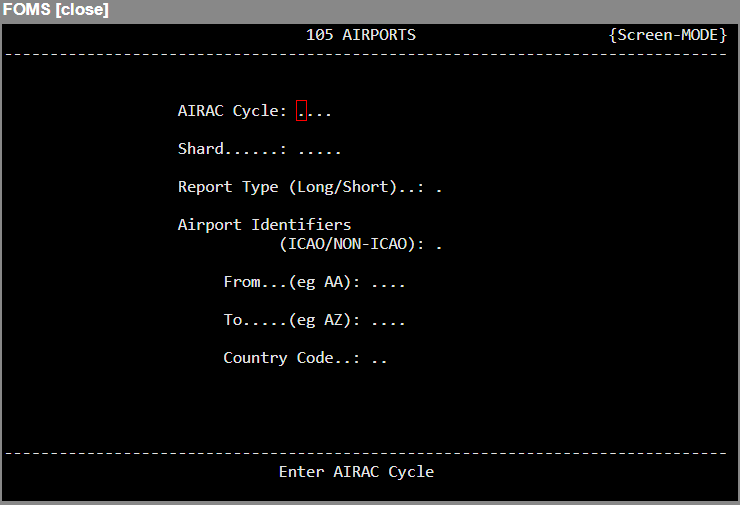
When Screen mode is selected, the screen will change to the Report Selector screen, with the cursor positioned on the initial format selection field.
Field | Description |
AIRAC Cycle | Choose the AIRAC Cycle to use. |
Shard | This feature allows you to define and manage custom NAVDATA for your own ALCs, as well as, it allows NAVBLUE to manage domestic data for certain countries that may differ from the internationally published data that the NAVDATA Master system uses. We have named these custom NAVDATA sets "Shards", because they are a separate piece of the navigation database. |
Report Type (Long/Short) | Enter <L> or <S> to indicate whether you wish to have a Long or Short report.
The Long Report will show all information that is on file for each airport.
The Short report shows only selected details so that each record will fit on a single line, thus, allowing more stations to be reported per screen. |
Airport Identifiers (ICAO/NON-ICAO) | Enter either <I> or <N> to indicate whether you wish to generate a report of airports that have ICAO identifiers, or those which have special FAA-type identifiers. |
From | Enter the ICAO identifier of the first station you wish to see reported. Do not enter an IATA code. |
To | Enter the ICAO identifier of the last station you wish to see reported. Do not enter an IATA code! This field will be Z-filled, so you can request a listing of all airports in a particular country simply by entering, for example, From <CC> , To <CC>. |
Country Code | If you have selected a Non-ICAO report, then you will be required to select the Country Code you wish to see reported, rather than the range of identifiers. |
Hardcopy Mode
Hardcopy mode functions in the same manner as Screen mode, except that the report is sent to the printer; therefore, you do not have the ability to terminate the report in mid-stream.
Quit Mode
Entering <Q> from the Command Line will return to the Next PROGRAM-NUMBER prompt, so that you have the option of going directly to your next program if you know the menu number, or of returning to the previous menu if you simply press <Enter>.
Note: The following descriptions represent the typical access and privileges given to users designated as Dispatch Managers/Supervisors. Users with dispatcher privileges will have limited access to a subset of the screens presented.