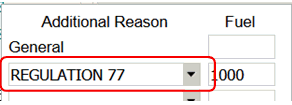Hold and Reserve
Field | Description |
Hold Time – Domestic/International | Times entered here are your default values. If Hold fields are left blank in aircraft characteristics (FOMS 220), NFP uses these values to calculate domestic and/or international Hold fuel. These values will impact every flight regardless of aircraft used. Also, if these fields are left blank, NFP searches for the default values in the your main parameter file (contact NAVBLUE Support for more info).
|
Use TOD | Options are Yes or No. When Yes is selected the hold calculation uses Top Of Descent fuel flow instead of hold performance when necessary for the primary hold. Note: This fuel is in addition to and does not override primary HOLD fuel. Additional Hold Time and Flight Level default values are not entered until you select Time/FL option on the Hold field on the Plan screen. |
Consumed | When selected, cruise fuel burns are used on the cruise weight to decrease reserve fuel along the route. |
Reserve – Domestic/International | These reserve policies are your default policies entered for either domestic and/or international flights. These values ensure that should the reserve fields in the aircraft characteristics (FOMS 220) remain blank, NFP uses these policies to calculate fuel reserves. Note: If these fields are left blank, NFP searches for the default values in your main parameter file (contact NAVBLUE Support for more info). |
Island (reserve policy) | If the Island Hold checkbox is selected in the NFP plan screen, NFP calculates alternate and HOLD fuels based on the default policy entered in this field. Contact NAVBLUE Support for more details. 
|
Minimum Time | Time (minutes) entered here will determine the following: Note: May cause additional fuel to be added to meet minimum reserve fuel values. |
Extra Fuels
Field | Description |
Tanker Default | Options are Opt (Optimal), Table, Next Leg (Next Ramp), Multi-Leg Tanker (Opt Multi-Leg), or None. 



|
Auto Departure | Options are Required or Tanker. If set to Required, additional fuel added to meet a fixed arrival fuel value is included as required fuel within the fuel block. If set to Tanker, additional fuel added to meet a fixed arrival fuel value is included as extra/tanker fuel. Note: There is no need for a format change if the flight plan format accommodates both the required and extra fuel values.
|
Auto Arrival | Options are Required or Tanker. If set to Required, additional fuel added to meet a fixed arrival fuel value is included as required fuel within the fuel block. If set to Tanker, additional fuel added to meet a fixed arrival fuel value is included as extra/tanker fuel. Note: There is no need for a format change if the flight plan format accommodates both the required and extra fuel values.
|
Additional Fuel | The value added in this field is automatically shown as additional fuel on all flight plans, regardless of the aircraft used. |
Additional Reason | Allows you to enter a default reason under General as shown below. It is not required to enter a fuel amount if you only want the reasons to appear on the Plan Screen. At Alt and Is Opt let you select if the additional fuel is calculated at the alternate and whether it is optional. 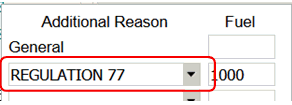
|
Additional Fuel Reasons
This allows you to set up more reasons which will be available from a drop-down menu (see screenshot). You can add up to 10 reasons, however you cannot duplicate a reason. As reasons (values) are added, the fuel total will reflect the total sum of additional fuels.

Note: You have the option to show these additional fuel values (reasons) on the flight plan. A format change is required for these values to show (please contact your account manager). Any additional fuel value(s) will only appear on the flight plan format if the fuel value is not zero.
Additional Hold
Add Hold Time and Flight Level (FL):
Time and FL entered here will be considered as additional HOLD or fuel.
Choose where this fuel needs to be included. This may require a format change.
The second field allows you to set a default value for the Hold and 2nd Hold fields on the Plan screen.
At Alt and Is Opt let you select if the additional fuel is calculated at the alternate and if it is optional.
Note: If Opt is selected for either HOLD or 2nd HOLD, the system adds additional HOLD fuel, as long as there is no impact on payload.
Example: User may request 60 mins of HOLD but if only 15 minutes can be added without impacting the payload, the system only provides 15 mins.
If the Opt checkbox is de-selected, NFP will add the HOLD fuel in time or amount and reduce payload as required.
Use TOD:
When selected, the Hold based on fuel or time will use that rate instead of Hold performance.
If checked, the Fl field and the At Alt checkbox are disabled. You can select this checkbox on the Plan screen from the Hold field in the Fuel group.
Note: Use TOD is also available as an Input Default.
Minimum Landing Fuel
Field | Description |
MLF Override (minimum landing fuel) | Options are Yes, No, or Inflight only. If set to Yes, you can lower an MLF value that overrides the default weight entered in FOMS 220 for both standard and in-flight plans. If set to No, NFP does not allow an override. If set to Inflight only, you can only override the MLF value on an in-flight plan. If blank, the same behavior as No occurs.
|
Include Add Fuel | Options are Yes or No. If set to Yes, NFP includes additional fuel as part of the min. landing fuel requirement. If set to No, NFP does not include it.
|
Include Add Hold | Options are Yes or No. If set to Yes, NFP adds additional HOLD as part of the min. landing fuel requirement. If set to No, NFP does not include it.
|
Include Ballast | Options are Yes or No. If set to Yes, NFP includes ballast fuel as part of min. landing fuel requirement. If set to No, NFP does not include it. If blank, the same behavior as Yes occurs.
|
Tankerage | When set to yes, tankerage fuel is included in the min landing fuel. If set to no or blank, the tankerage fuel is not included. |
Weights
Field | Description |
Ballast in ZFW | Options are Yes or No. If set to Yes, NFP includes ballast fuel as part of the zero fuel weight. If set to No, NFP does not. If blank, the same behavior as Yes occurs.
|
Default to Max Payload | Options are Yes or No. If set to Yes, the Payload field in NFP defaults to Maximum. If set to No, payload field remain blanks (fixed payload). If blank, the same behavior as No occurs.

|
Max Payload Tolerance (maximum payload or tanker) | This parameter setting impacts the payload and tankerage fuel calculations when maximum is used for both features. The default value, if blank = 200 (LBS or KGS – you choose LBS or KGS in the Aircraft Characteristics Screens).
How is the tolerance factor calculated? Based on the input in this field, the tolerance impacts the number of iterations NFP takes to determine the maximum amount of payload and/or tanker fuel an aircraft can carry based on structural limits, aircraft performance, environmental factors (winds, temperature), and restrictions (FL forcing or caps, MELs, navigation equipment). Example: If the tolerance factor is 50, NFP tries to get a maximum payload or tanker amount as close to 50 LBS/KGS from structural limits. Note: Keep in mind that decreasing the tolerance factor increases compute times since the engine requires more iterations to get a result. The tolerance factor can be between 1 and 200. |
Max Payload Compare
This group is used to instruct N-Flight Planning to always calculate max payload even if a payload has been specified. This is an information-only value that yields a maximum-allowable zero-fuel weight that may be of use on the flight plan, or certain load planning integrations. It can also be used for alerting purposes using the Weight Check field. This increases compute times and should only be used if it is known to be required.
Field | Description |
Enabled | Select Yes to enable, and No disable this feature. |
Opt Method | Select the optimization method, Least Fuel, Least Cost or Least Time. |
Profile | Adds a profile for comparison calculation. |
Ground APU
Field | Description |
APU Time Before Refuel | Enter the amount of time the APU is running before refueling. |
After Refuel | Enter the amount of time the APU is running after refueling. Note: The APU Time Before and After fields are also available as Input Defaults. Values entered are taken into consideration for multi-leg tankering calculations to determine how much fuel is required. The flight plan format will show an increase in the taxi out fuel if the Ground APU time between refuel and Taxi Out is greater than zero. These fields are displayed on the flight plan with Taxi fuel parameters. Note: Values entered in Aircraft Characteristics screen override values set here. See Ground APU for more information on these fields. |
Fuel Density Defaults
Field | Description |
Fuel Density | Enter fuel density, units and volume. |
Min Extra Fuels
Use these fields to add a minimum amount of extra fuel and specify what fuel types contribute if the sum of these values is lower than the minimum extra fuel, the difference is automatically added.
Field | Description |
ID | Enter a unique identifier for the minimum fuel. |
Fuel | Enter the amount of fuel required, if the sum of these values is lower than the amount of fuel, the difference is automatically added. |
Include | Select where to add the extra fuel. Options are: T-Tank, D-Add, H-Hold, A-Alt, C-Reserve, B-Ballast, N-Addn Hold, E-ETP, R-Reclear. Example: If Tankerage is set to 500 kgs/lbs on the Plan screen, the system will automatically add 4500 kgs/lbs during compute. ID and Fuel are available as Input Defaults. You must add values here before they become available as Input Defaults. |
Comparison Burns
See Route group for information on these fields.